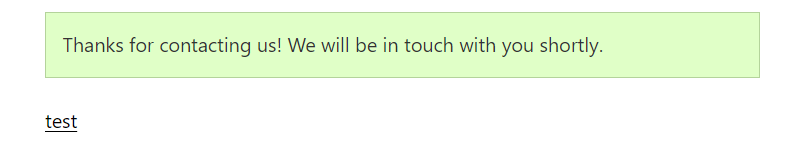The WPForms extension for Download Monitor allows you to require users to fill in a WPForm form before they gain access to a download.
Installation
- Make sure you have the WPForms plugin installed and activated before proceeding to activate the Download Monitor WPForms extension
- Unzip and upload the plugin’s folder to your /wp-content/plugins/ directory
- Activate the extension through the ‘Plugins’ menu in WordPress
For more information on installing and managing plugins see here.
Usage
-
After installing the extension head over to the WPForms form you want to use for locking a download.
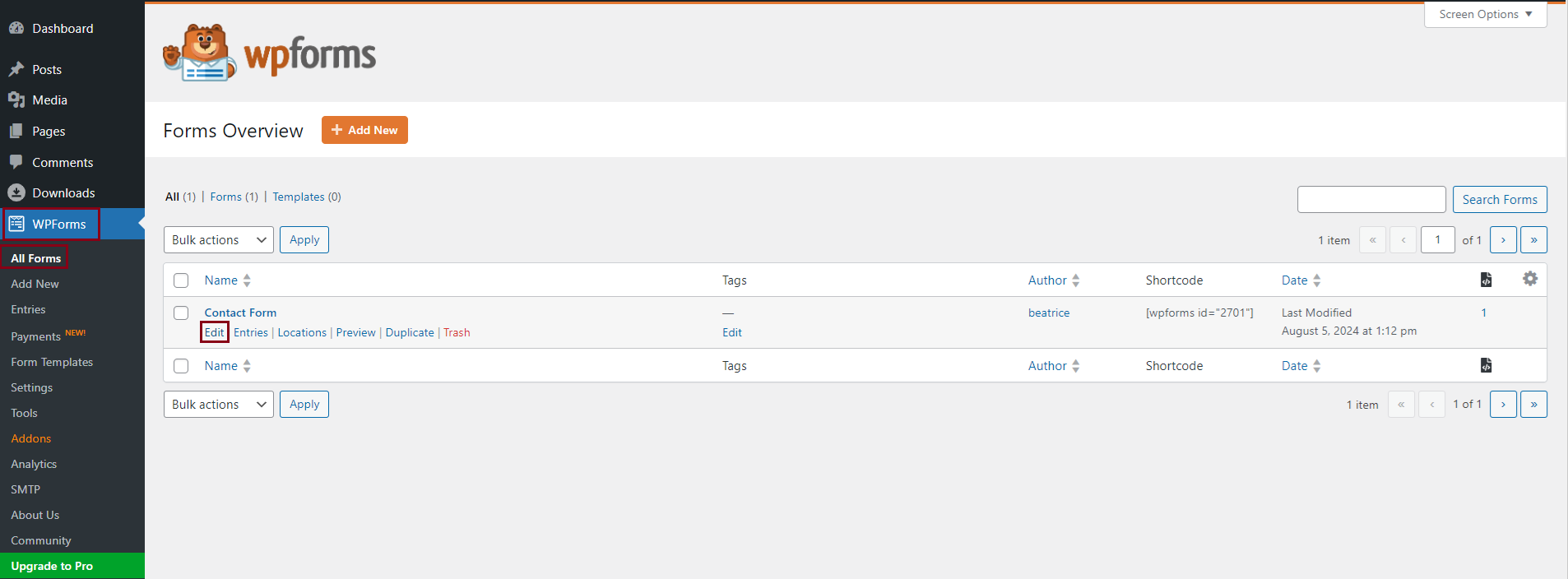
-
Go to Standard Fields and click on the ‘DLM Locked Downloads‘ field.
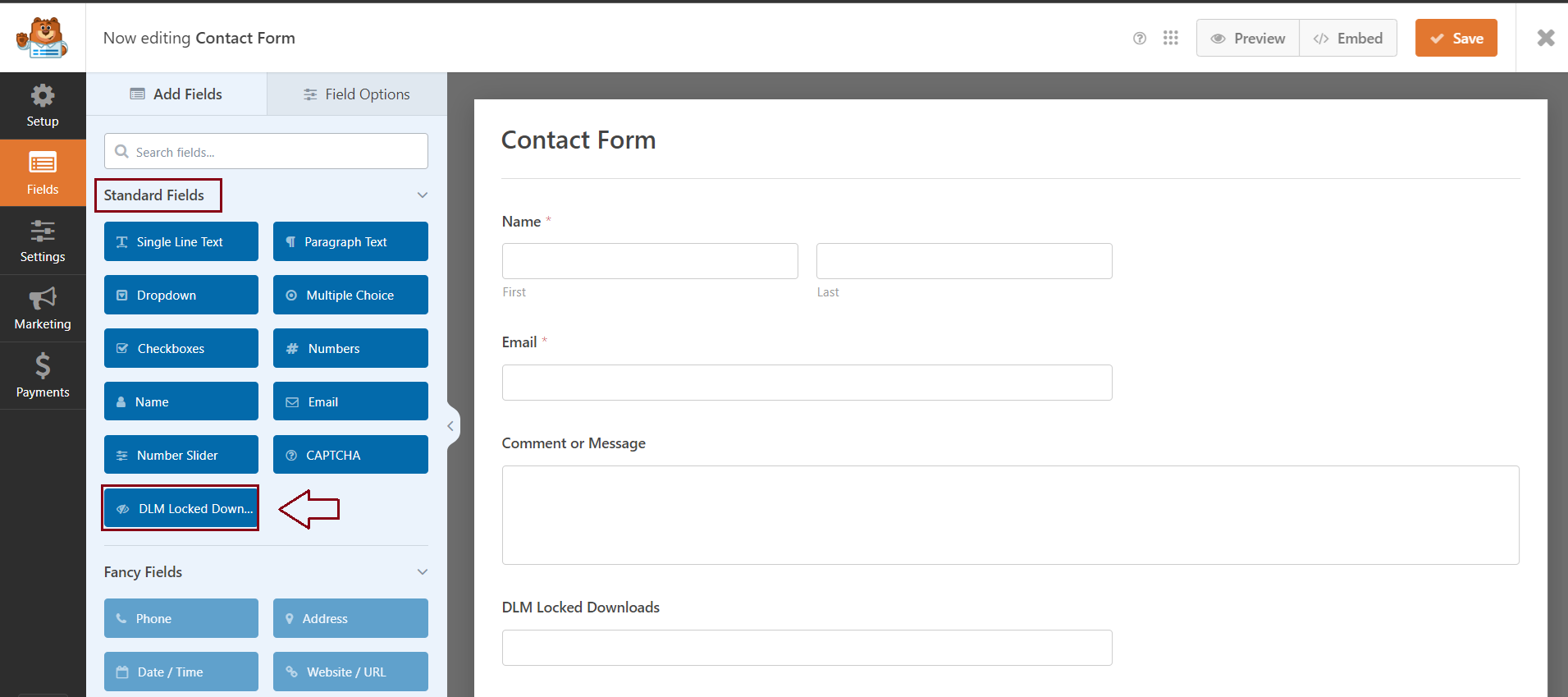
-
Go to Settings > DLM Locked Downloads > choose your downloads from the list.
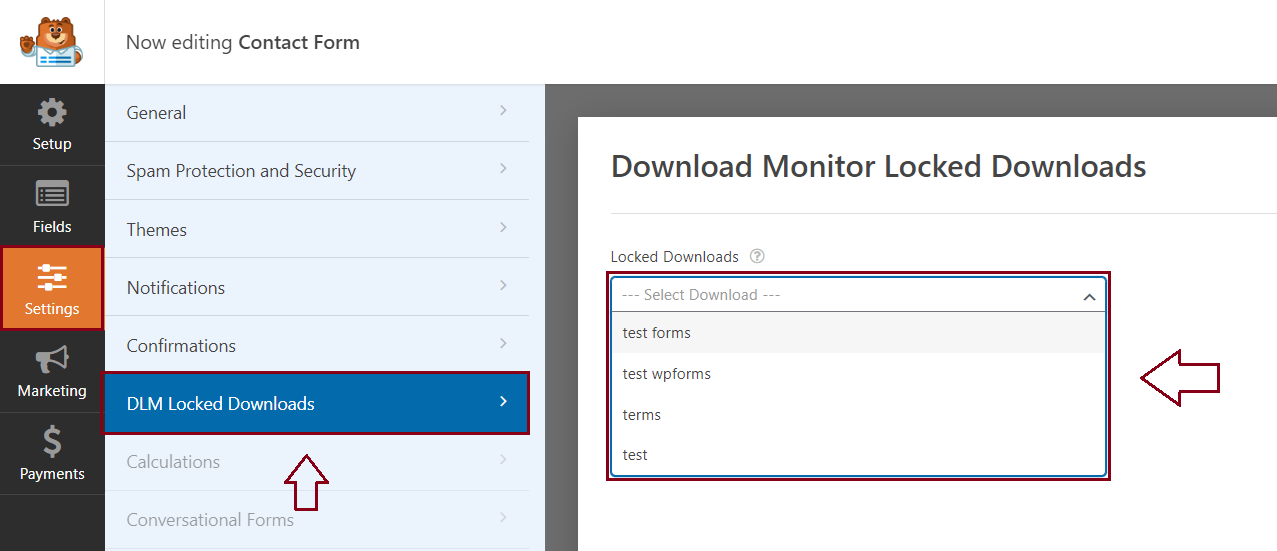
-
Display your download
Go to your WordPress dashboard > Downloads > All downloads > Copy the shortcode of your download.
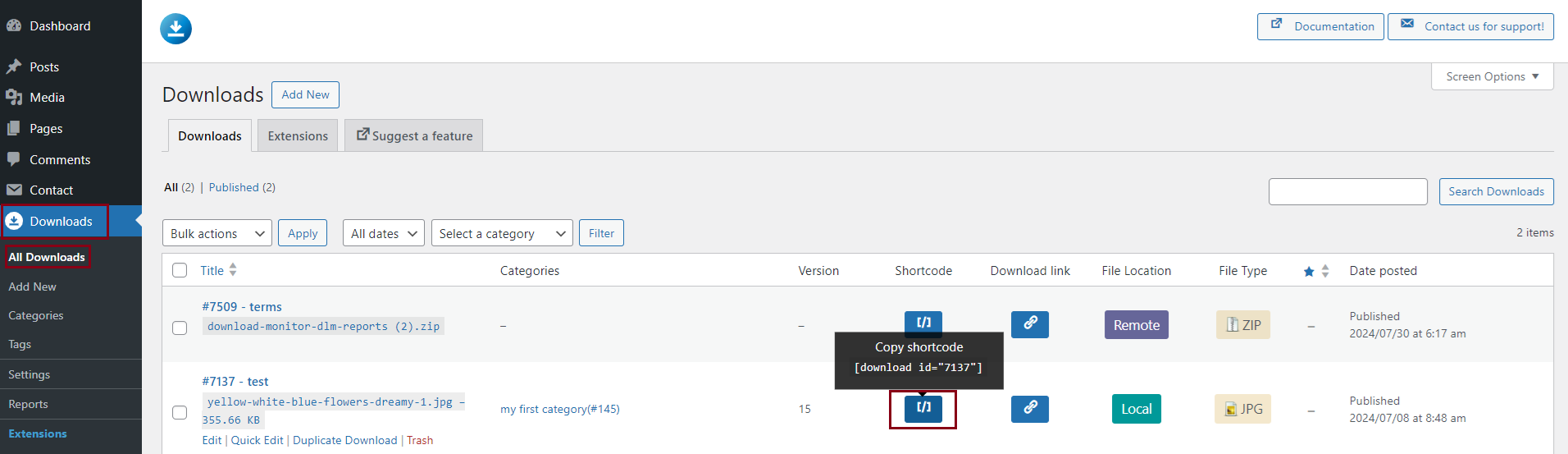
Go to your WordPress dashboard > Pages > Add New/Edit a page you created > paste the shortcode there > Publish.
Displaying a pop-up form
We created an option to display your form as a pop-up by unlocking it via the No Access Page option.
All you need to do is go to your WordPress dashboard > Downloads > Settings > Advanced > Pages > enable the ‘No Access modal‘ option > Save changes.
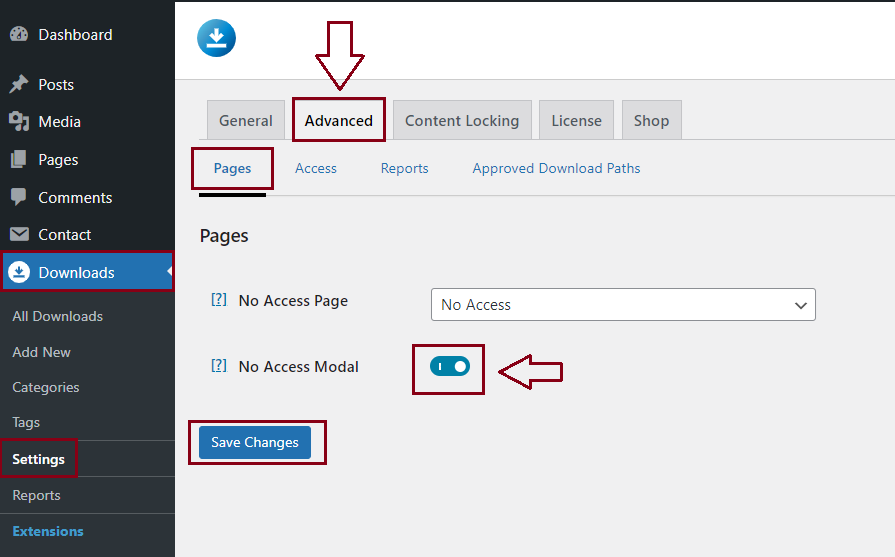
Here you can see an example:
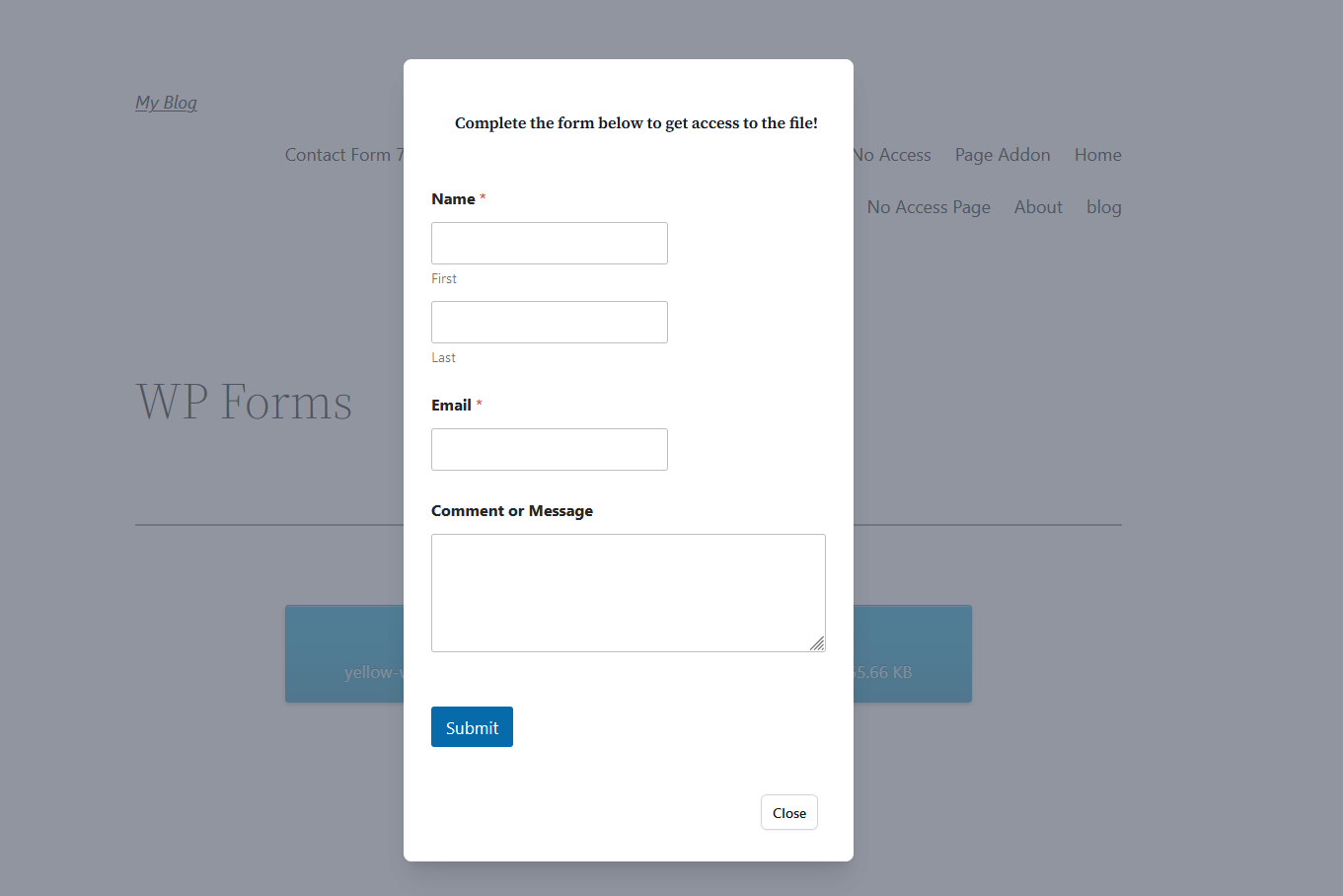
Unlock Types
You can set the unlocking, which will be done once a form is completed. You can choose to:
- Unlock only requested download
- Unlock all downloads locked with the same form
- Unlock all WPForms locked downloads
You can find the unlock type setting on the Content Locking tab on your Download Monitor settings page.
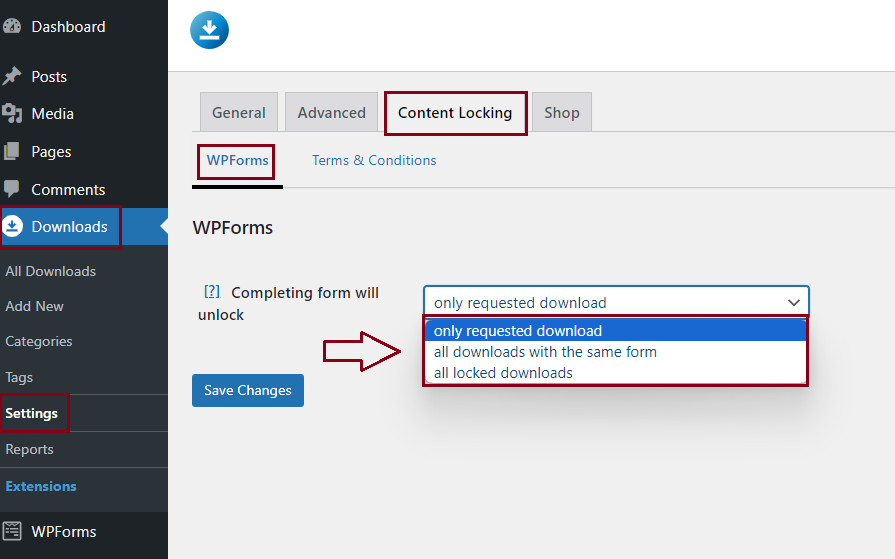
If you’ve followed the above steps in the Usage section your download is ready to go. Visitors will have to complete the selected WPForms form before being granted access to the download.
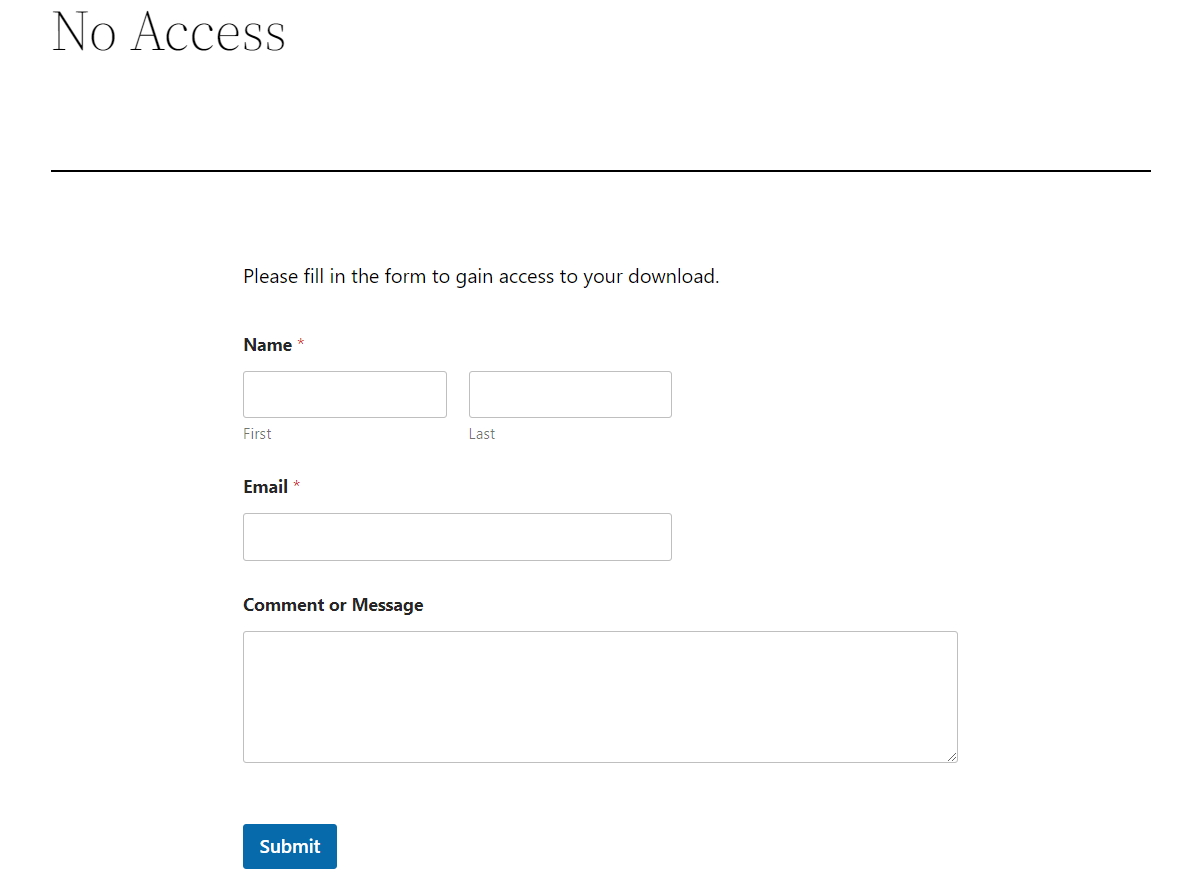
After submitting the form, you will receive a “Thank you” message and a link to your download.