If you’re using Download Monitor on a website that has SSL enabled (i.e., uses HTTPS), you may encounter an issue where the download links generated by the plugin use HTTP instead of HTTPS.
This can cause a mixed content issue in Chrome browsers, preventing the download button from working correctly.
To fix this issue, you’ll need to update the file URLs in Download Monitor to use HTTPS instead of HTTP. Here’s how to do it:
- Log in to your WordPress dashboard and navigate to Downloads > All Downloads.

- Find the download you’re having trouble with and click the “Edit” button.
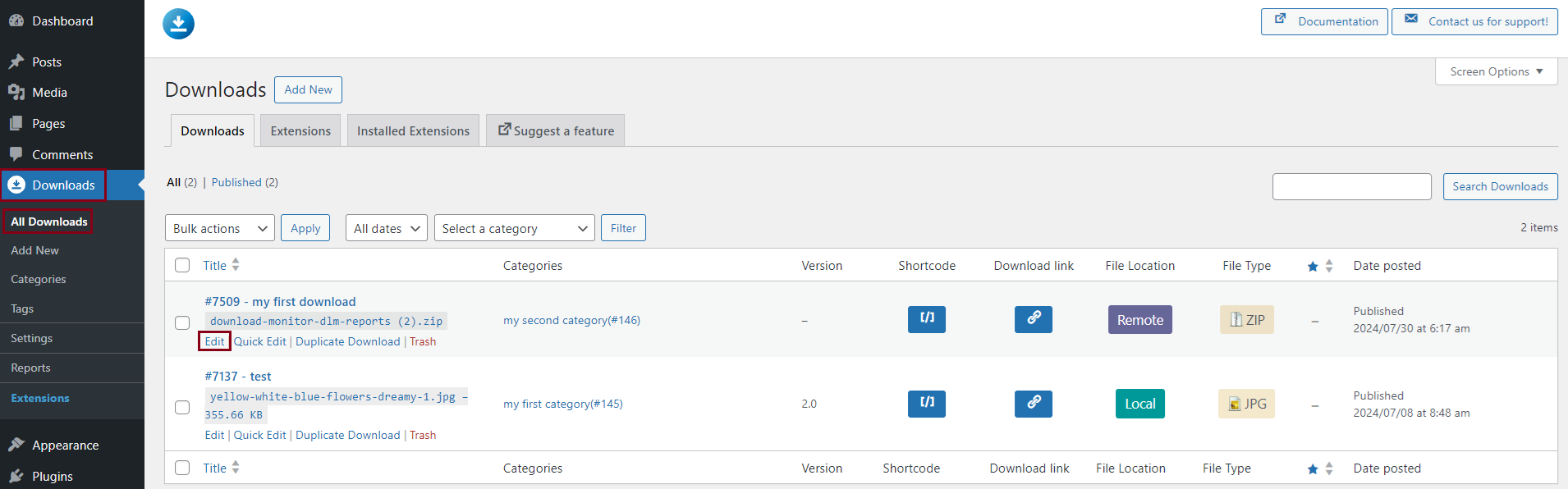
- Scroll down to the Downloadable Files/Versions > File URL section and change there to be https:// instead of http://
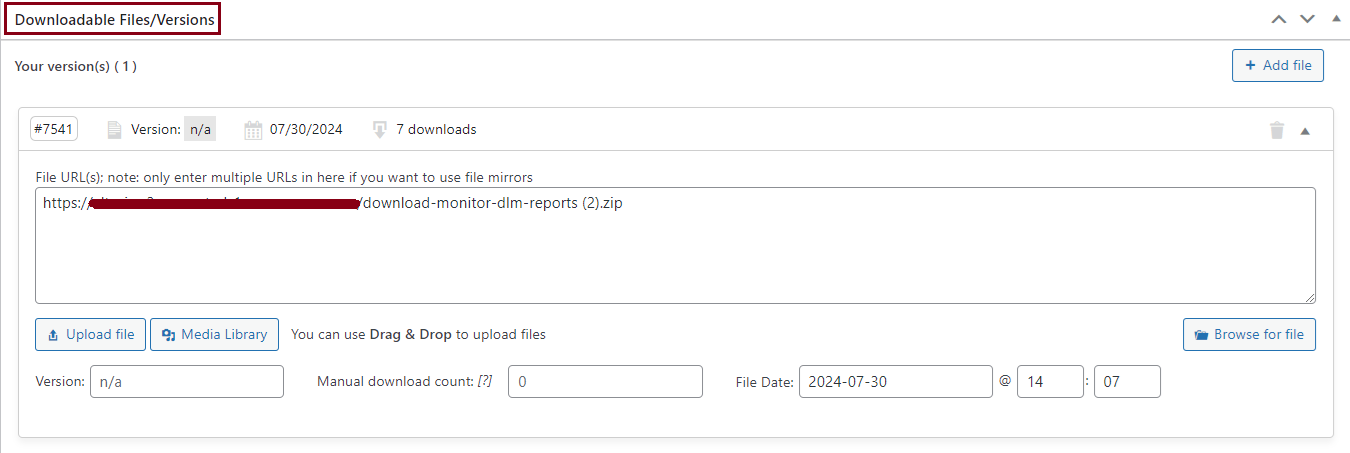
Click the “Update” button to save your changes.
After updating the file URL to use HTTPS, the download button should work correctly. If you have multiple downloads with HTTP URLs, you’ll need to repeat this process for each one.
NOTE: If you’re not sure whether your website has SSL enabled, you can check by looking at the URL in your browser’s address bar. If it starts with “https://”, you have SSL enabled. If it starts with “http://”, you don’t have SSL enabled.
