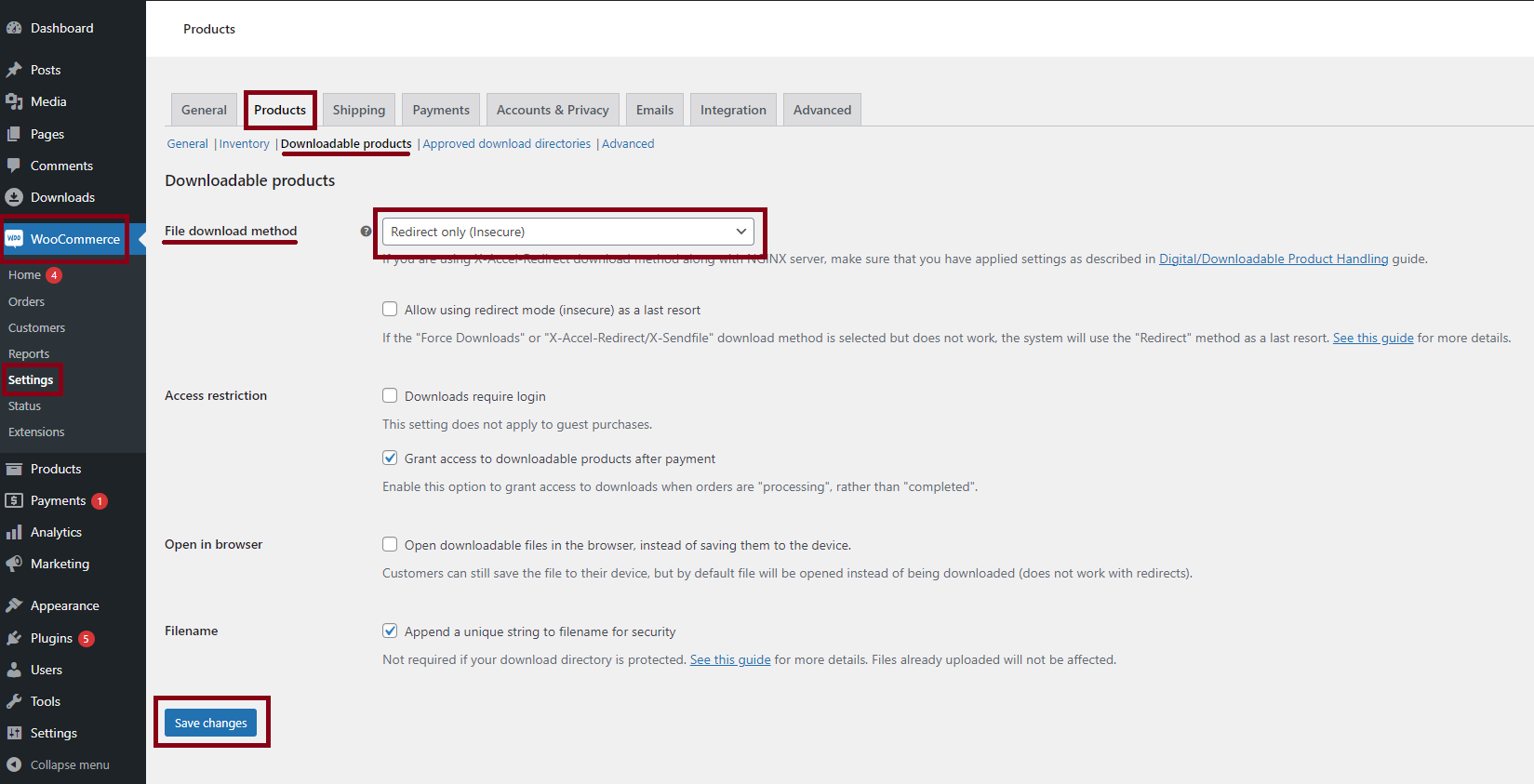If you want to sell your downloads you can achieve this using Download Monitor and WooCommerce together. WooCommerce is a free eCommerce WordPress plugin that you can download from here. Use WooCommerce to create products and Download Monitor to showcase them and link to their product pages.
Setup
Before you start creating downloads, you will need to setup your shop and add your products. WooCommerce is a very well-documented plugin and you can check out their documentation on adding and managing products. Once you have your products set up you can start creating your downloads with Download Monitor. Please see our instructions on how to add downloads to your website and get started.
- After you create your downloads you need to copy their URL and add them to your products. To grab the URL you need to go to your WordPress dashboard > Downloads > edit your download > Download Information > URL> copy the link.

- You will need to edit your WooCommerce Products > go to Product Data > General > Downloadable files > File URL > enter there a download’s URL, it should be something like this: https://yourdomain.com/download/49848
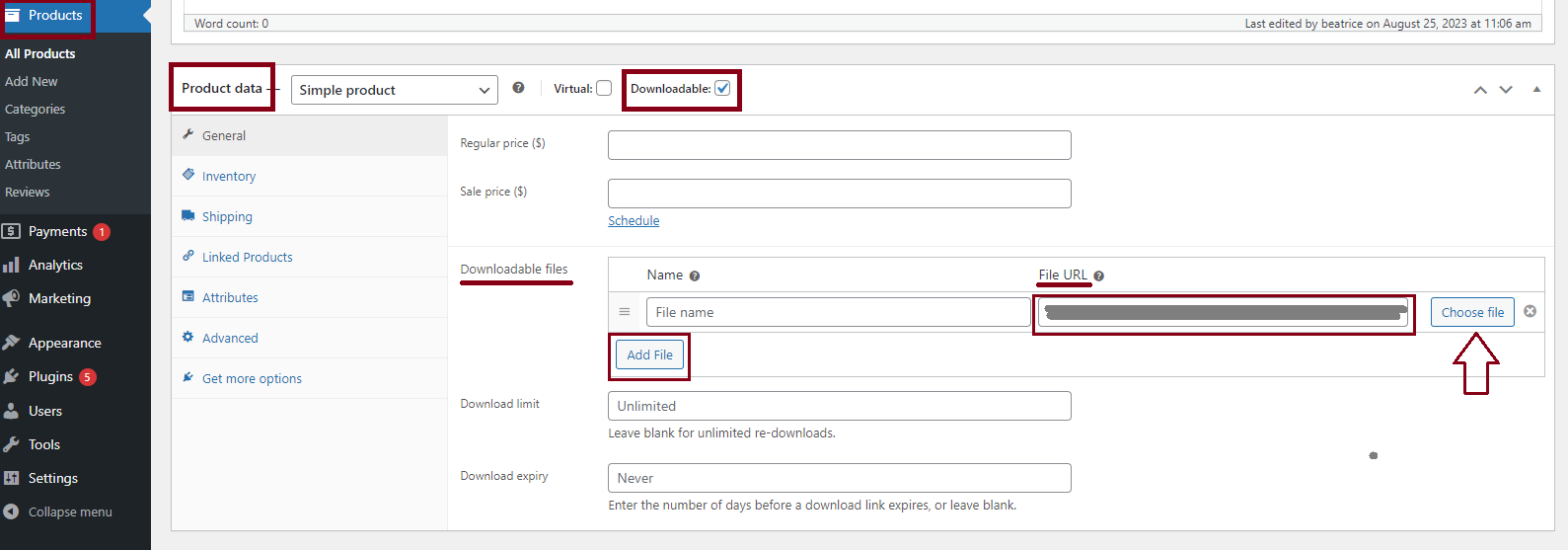
- Go to WooCommerce > Settings > Products > Downloadable Products > File download method > select ‘Redirect only’ > Save.