Export all your downloads to a CSV file with a single click! The CSV Exporter exports all download data including categories, tags, and all file versions to a CSV file! The exported CSV is importable with the CSV Importer Extension.
Installation
- Unzip and upload the plugin’s folder to your /wp-content/plugins/ directory
- Activate the extension through the ‘Plugins’ menu in WordPress
For more information on installing and managing plugins see here.
Usage
After installing the extension head over to Downloads > Export to CSV. This screen will show you how many downloads are found that can be exported. Click the Start Export button to generate and download the CSV file.
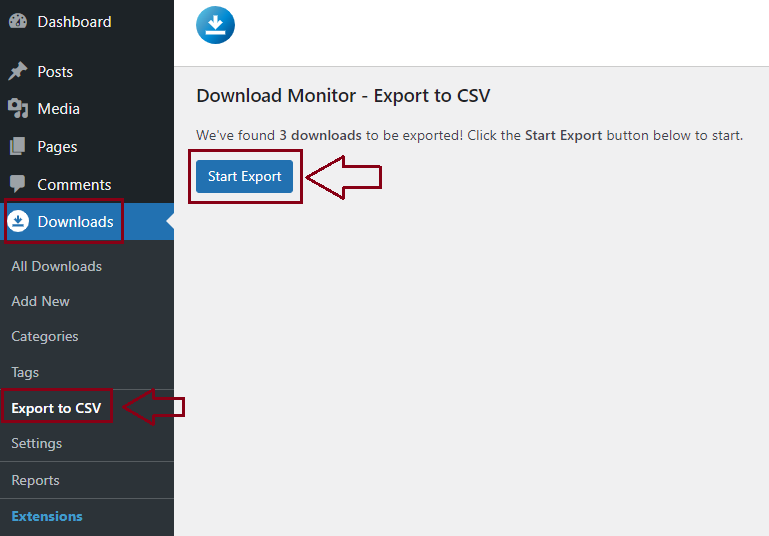
Adding export fields
You can expand the default set of fields that are exported by the CSV Exporter Extension. There are 4 types of fields you can add: download, download meta, version, and version meta. The key of the array is the database field and the value is the label you want to use in your CSV file. You need to add these codes in your child theme in the functions.php file so you will not lose the changes to updates.
Below is per type an example.
Include Download meta
In this example, we add a dummy download meta to the export file:
// Export Download meta example
function dlm_csv_export_include_download_meta( $fields ) {
$fields['dummy_meta'] = 'Dummy Meta';
return $fields;
}
add_filter( 'dlm_ce_extra_fields_download_meta', 'dlm_csv_export_include_download_meta' );Include Version data
In this example, we add the version ID to the export file.
function dlm_csv_export_include_version_id( $fields ) {
$fields['id'] = 'Version ID';
return $fields;
}
add_filter( 'dlm_ce_extra_fields_version', 'dlm_csv_export_include_version_id' );Include Version meta
In this example, we add a dummy download meta to the export file.
function dlm_csv_export_include_version_meta( $fields ) {
$fields['dummy_version_meta'] = 'Version Meta';
return $fields;
}
add_filter( 'dlm_ce_extra_fields_version_meta', 'dlm_csv_export_include_version_meta' );Exporting the downloads’ report using this extension
If you want to export your reports you can do so by going to your WP dashboard > Downloads > Reports > click the Export button. They will be downloaded in a CSV file.
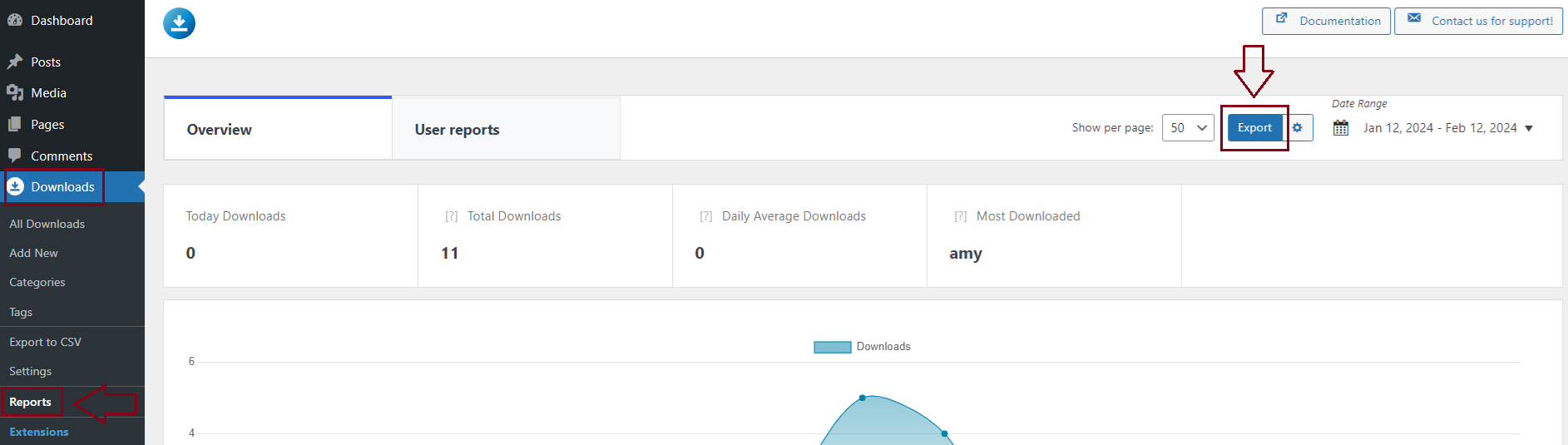
FAQ
Will the CSV Exporter extension export all versions?
Yes, it will. Each version is added as a ‘version’ row to the CSV file, each version row contains all the version data like download count.
Is the generated CSV file importable by the CSV Importer extension?
Yes, it is. The CSV Importer is thoroughly tested in importing the CSV file generated by the CSV Exporter. Both extensions will always remain compatible with each other in the future. Please note that not all custom-added export fields will be importable.
