To create a clone of a download in your WordPress dashboard, Download Monitor provides a Duplicate Download option. This feature enables the users to make multiple copies of a published download.
- To access this feature from the WordPress dashboard, navigate to Downloads -> All Downloads. From the list, hover over the download that you wish to replicate. You will then notice a few new options that will pop up under the Download Title column, including the Duplicate Download option.

Selecting this option will trigger the creation of a duplicate. Only one copy for one download can be created at one time. The new copy would contain unique download details, including ID, URL, and shortcode.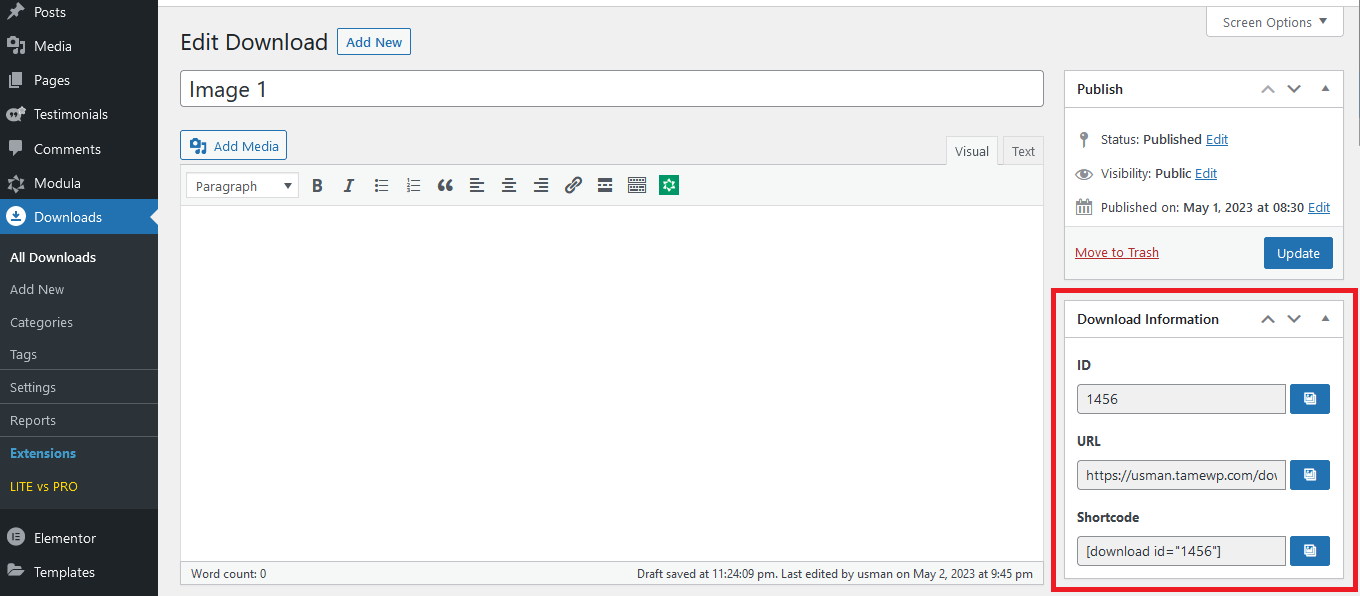
However, the user-entered details would be identical to the original file, including name, short description, and attachment.
To duplicate a download under the Trash list, you must first restore it to the Published list. Otherwise, the Duplicate Download option will not appear.

Also, if you want to make another copy of a previously duplicated file, you can select the Duplicate Download option again to create a new replica.
This feature can be useful in managing multiple versions of a download. For instance, you need to revise an existing download, such as modifying an image or updating some content. In such cases, you should maintain the original version and create a duplicate to make the necessary changes. This way, you can keep both versions and easily switch between them if needed without overwriting any data.
In case of no downloads in the All Downloads list, you must create one from scratch. Also, the duplicate download doesn’t get automatically published, and users must follow the standard process to set its preview on the website.
