In WordPress, you can control access to downloads for users with Editor or Author roles using the User Role Editor plugin. This documentation will guide you through the necessary steps to grant Editor and Author users the ability to manage downloads on your WordPress website.
Prerequisites:
- WordPress website with administrative access.
- Download Monitor plugin installed and activated.
- User Role Editor plugin installed and activated.
Step 1: Install and Activate the Required Plugins
If you haven’t already, install and activate the “Download Monitor” and “User Role Editor” plugins from the WordPress plugin repository.
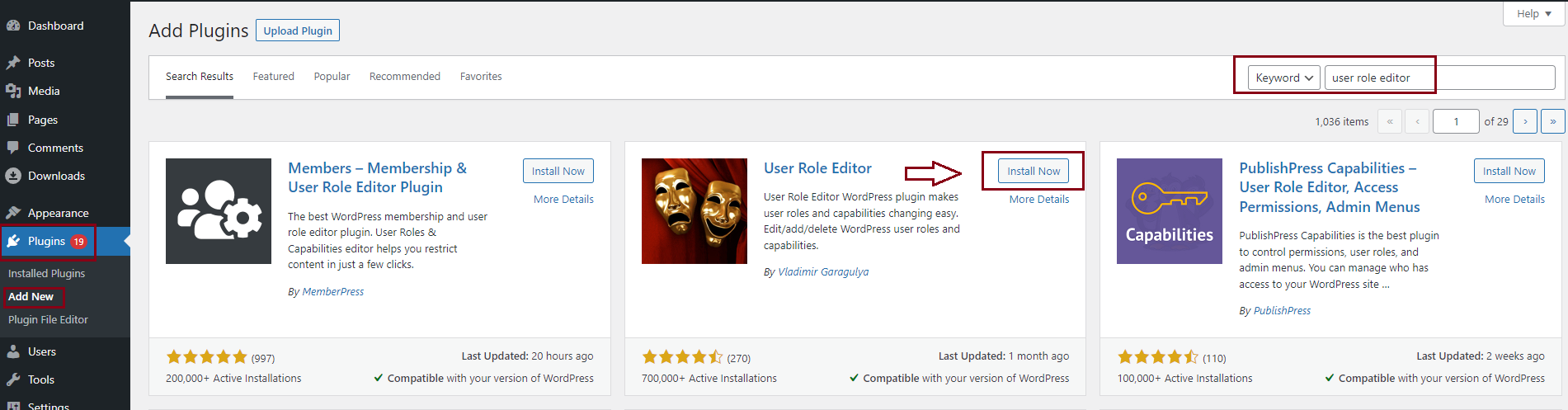
Step 2: Configure User Roles
- Go to your WordPress dashboard and navigate to “Users” > “User Role Editor.”
- Select the user role you want to edit (Editor or Author) from the drop-down menu.
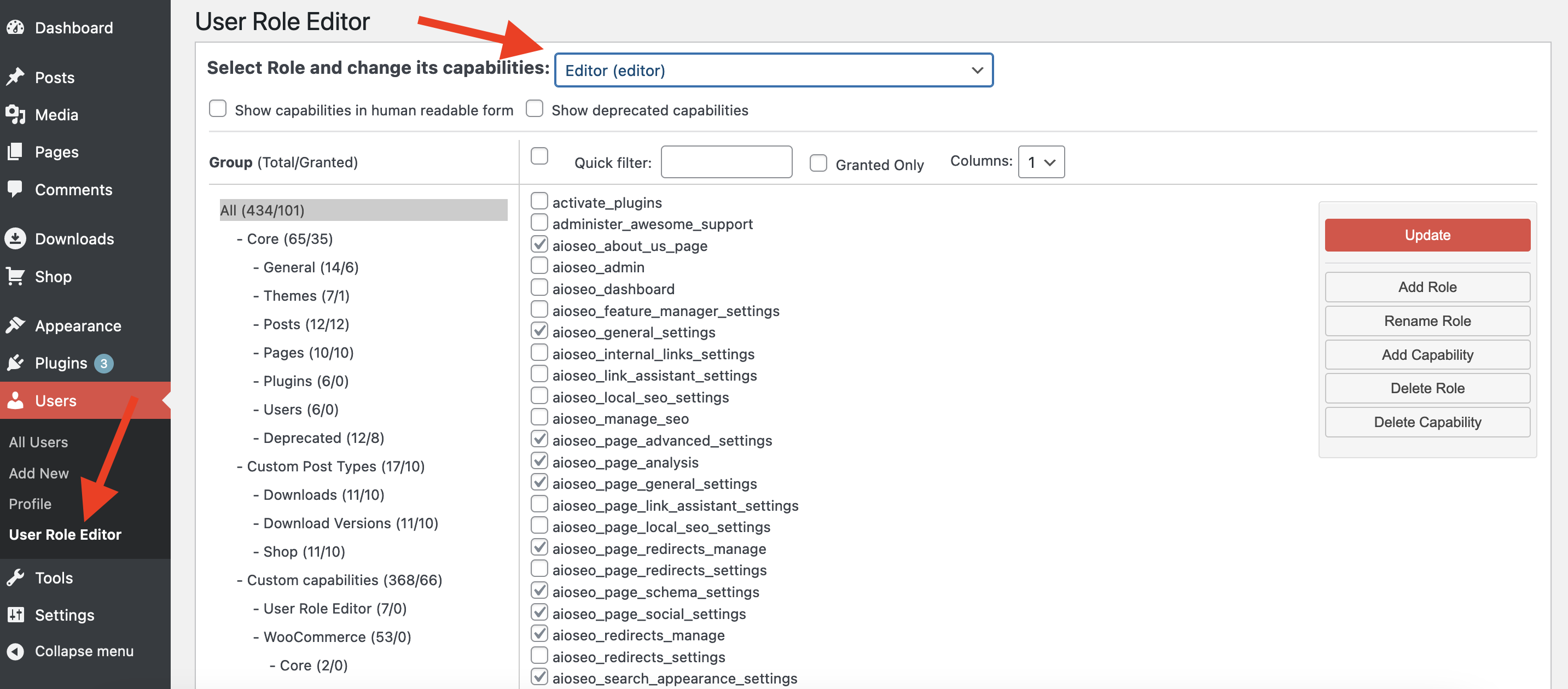
Step 3: Grant Permissions to Manage Downloads For the Editor Role:
- Under “Quick Filter,” enter ‘download’ and you will see the available options below. You can also enter ‘dlm’ under Quick Filter to see options:
manage_downloads
user_can_add_new_download
user_can_config_downloads
user_can_edit_downloads
user_can_view_downloads_log
dlm_manage_logs
dlm_view_reports
manage_dlm_email_logs - Check the options you need.
- Click the “Update” button to save your changes.
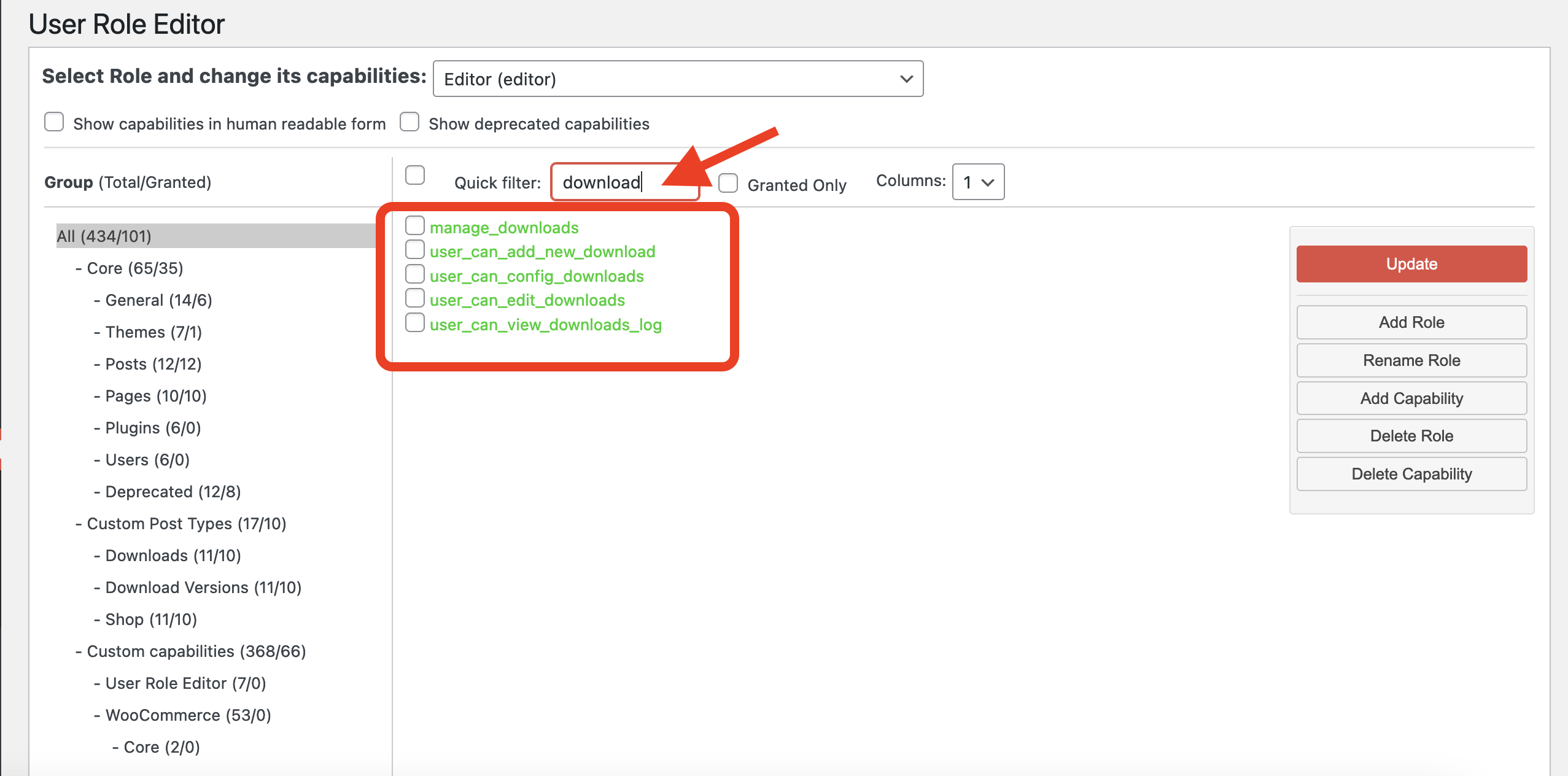
The ‘manage_downloads‘ option will offer download management capabilities to editors. If you also want to offer access for the reports section you also need to check: ‘dlm_manage_logs‘ and ‘dlm_view_reports‘.
Step 4: Test the Access
Log in as an Editor user and navigate to the WP admin area > Downloads. They should now have access to manage the downloads based on their role permissions.
By following these steps, you can grant Editor/Author users access to view downloads on your WordPress website using the Download Monitor and User Role Editor plugins. This allows you to control and restrict access to downloads management based on user roles, ensuring that your content remains secure and accessible to the right users.
