This guide explains how to translate your download content created with the Download Monitor plugin using WPML (WordPress Multilingual Plugin). It includes steps for translating Downloads, Categories, Tags, and Strings, and setting up the proper multilingual behavior across your site.
This workflow ensures that your downloadable resources are accessible and correctly displayed in all configured languages.
Prerequisites
- WPML and String Translation plugins are installed and active.
- The latest version of Download Monitor is installed.
- Your plugin version includes a valid
wpml-config.xmlfile that sets post types and taxonomies as translatable.
Translating Downloads
- Create a Download
– > Go to Dashboard > Downloads > Add New.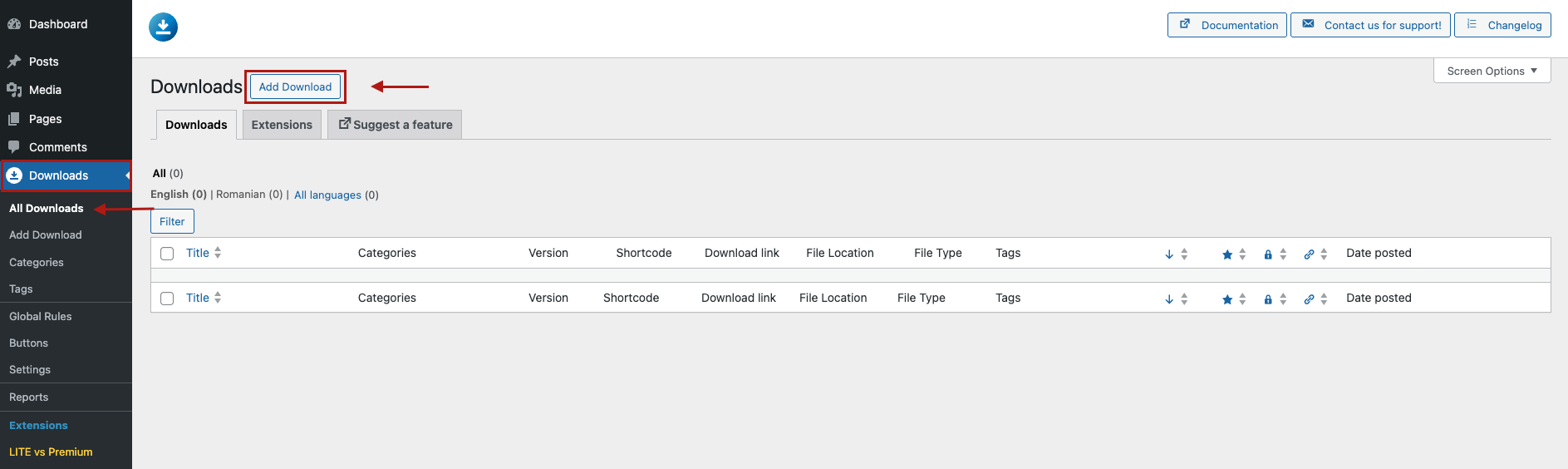
Add a title, upload the file in the Downloadable Files/Versions section > click on Publish.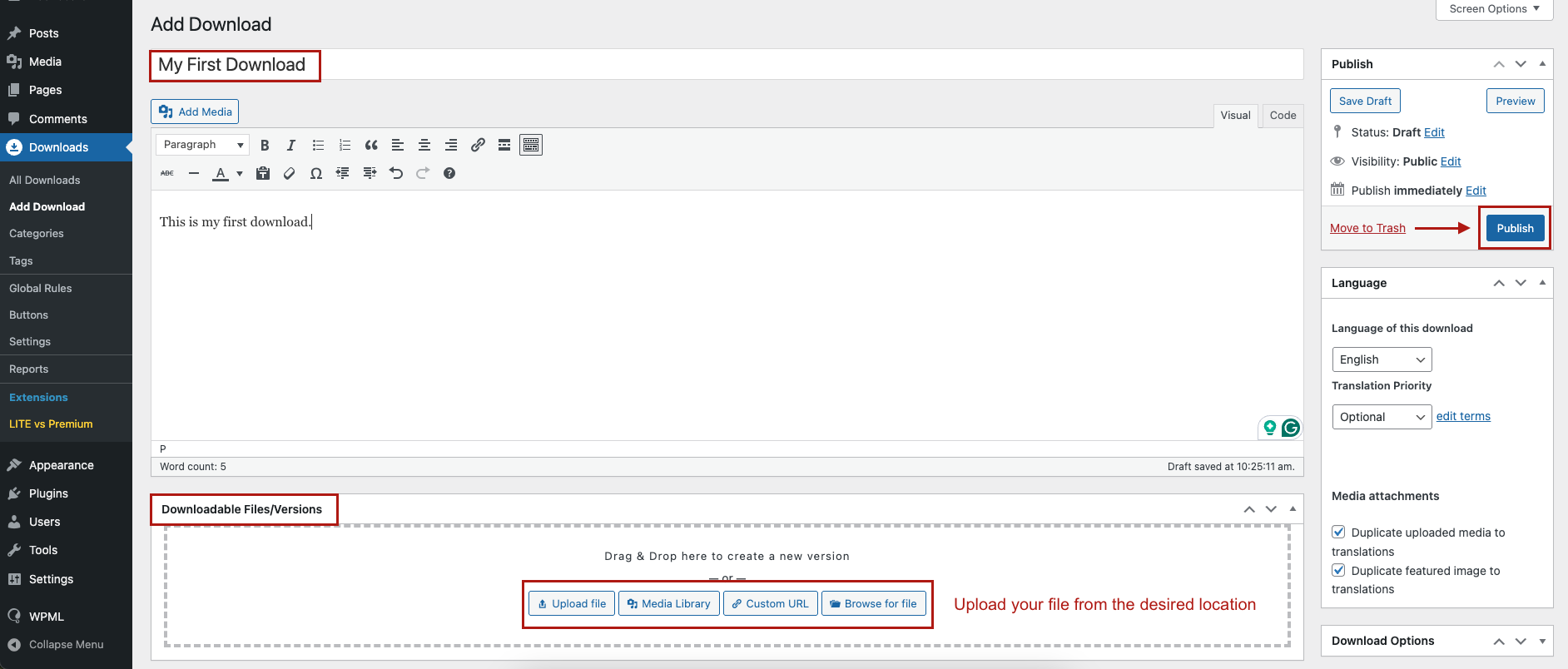
- Translate the Download
On the right side under the Language panel, click Translate next to the desired language.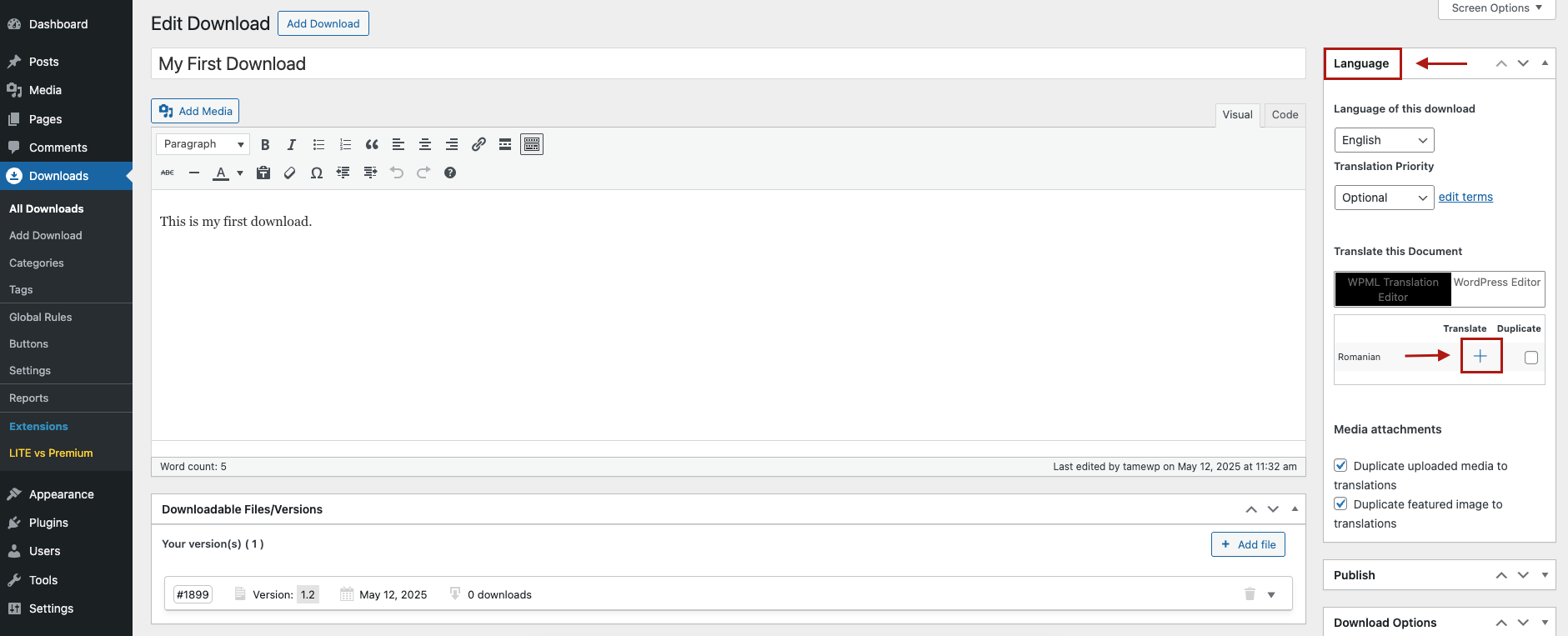
Translate the title and content, then click Save.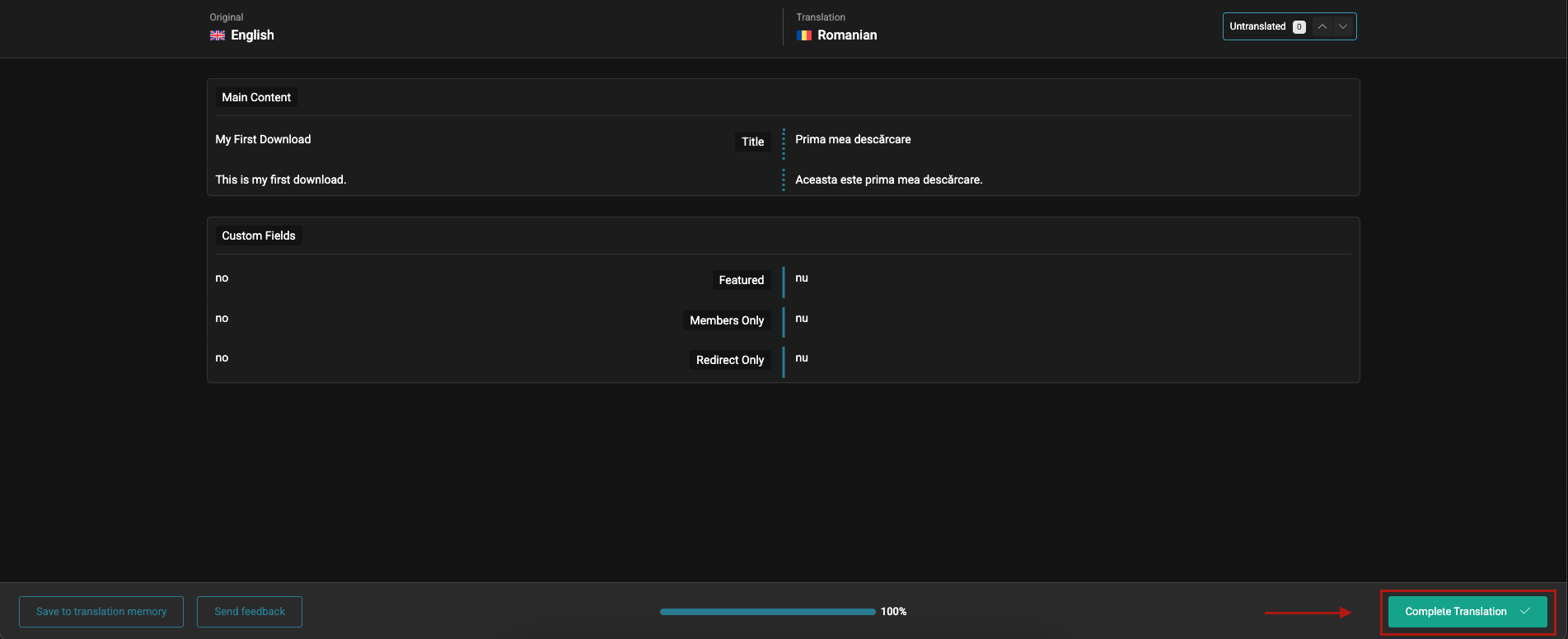
- Add File to the Translated Version
Switch to the translated language > Go to Downloads, edit the translated download, and upload the corresponding file in the Downloadable Files/Versions section.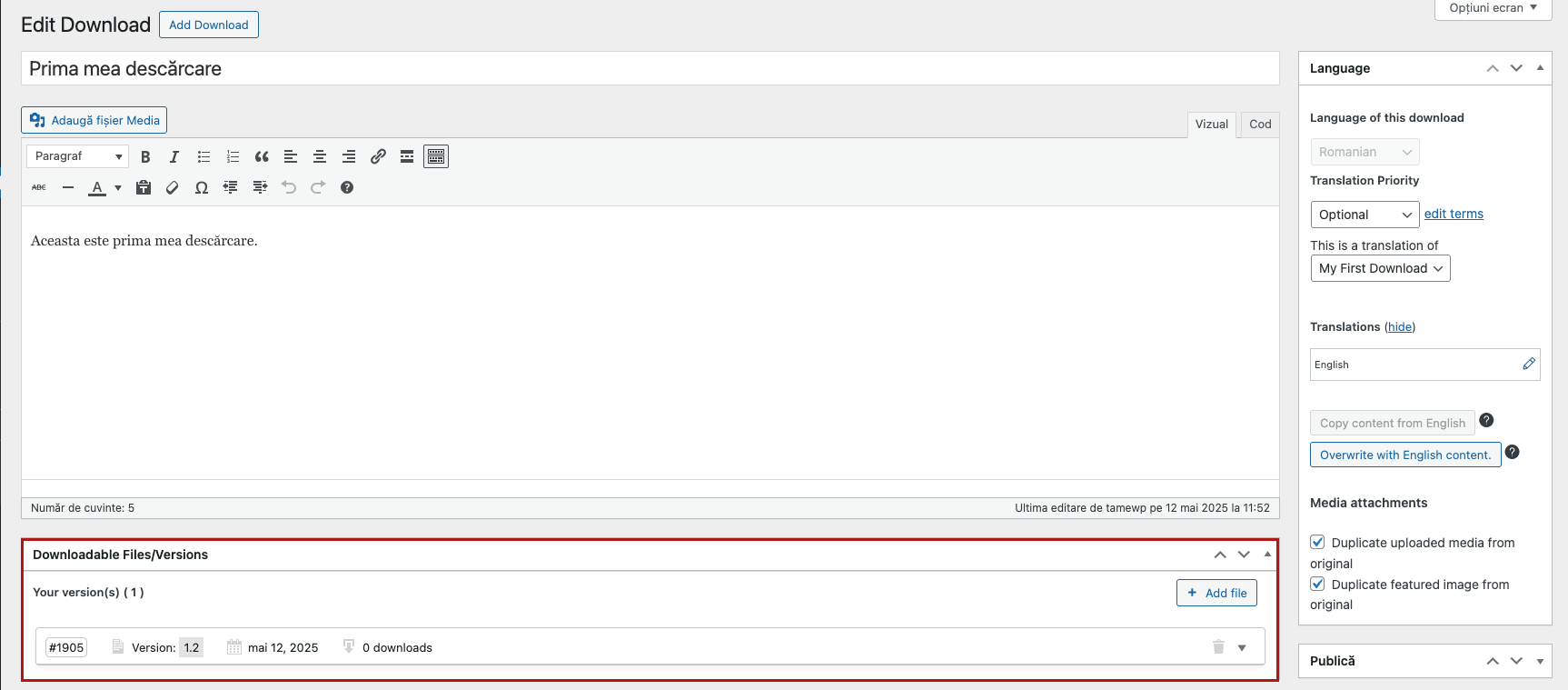
Creating and Assigning a No Access Page
- Create the No Access Page
Go to Pages > Add New, name it (e.g., “No Access”), and insert the shortcode:[dlm_no_access]

- Assign the No Access Page
Go to Downloads > Settings > Pages > Under the No Access section, select the newly created page > Click Save Changes.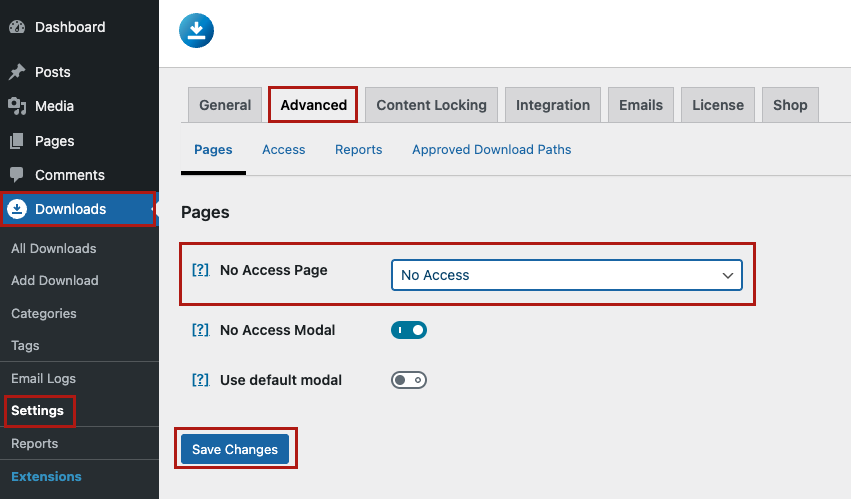
Translating Download Categories
- Create a Category
Go to Downloads > Categories > Add New, enter a title, and click Add New Download Category.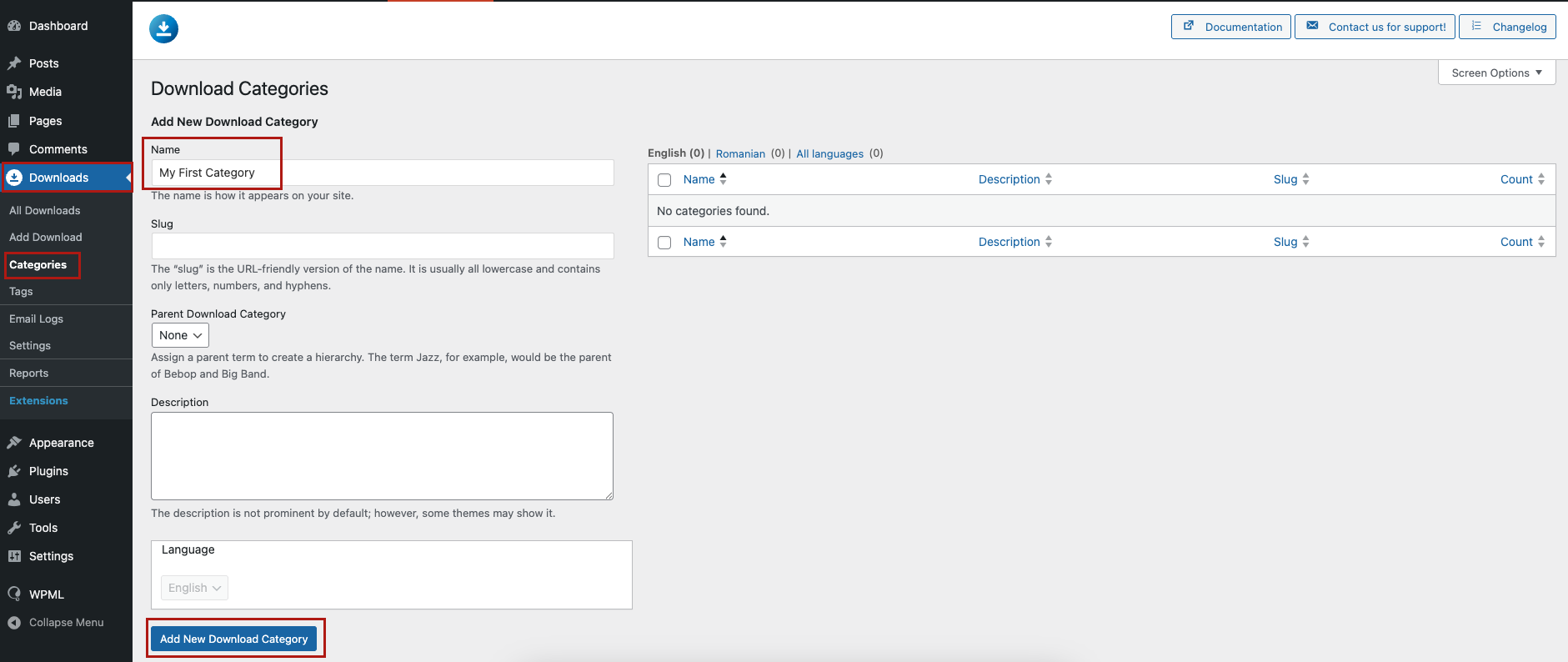
- Translate the Category
Edit the category > Under Language, click Add next to the target language > Provide the translated category name and save.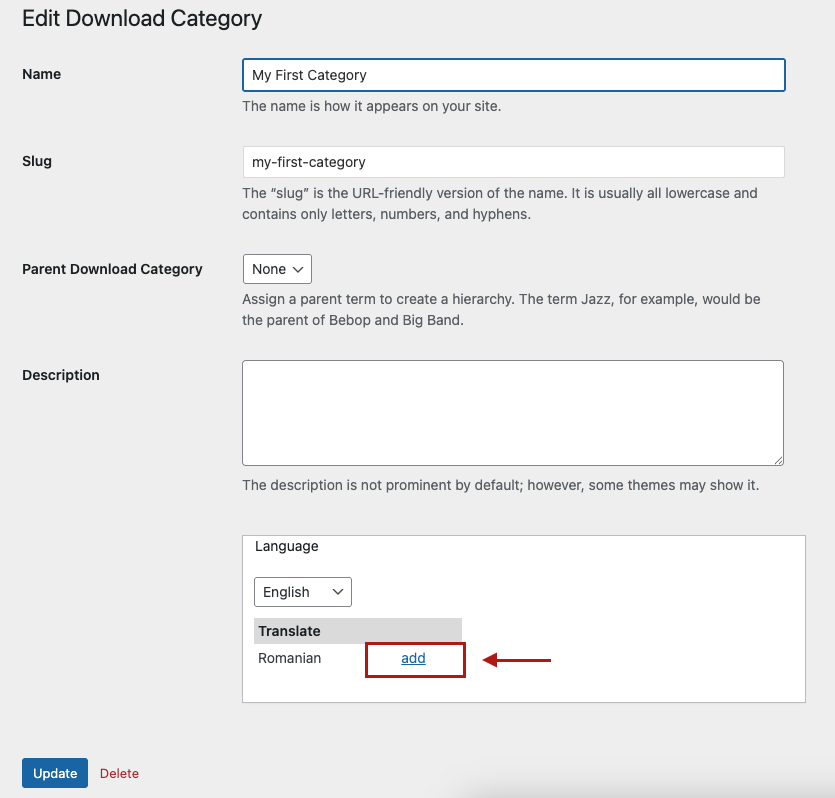
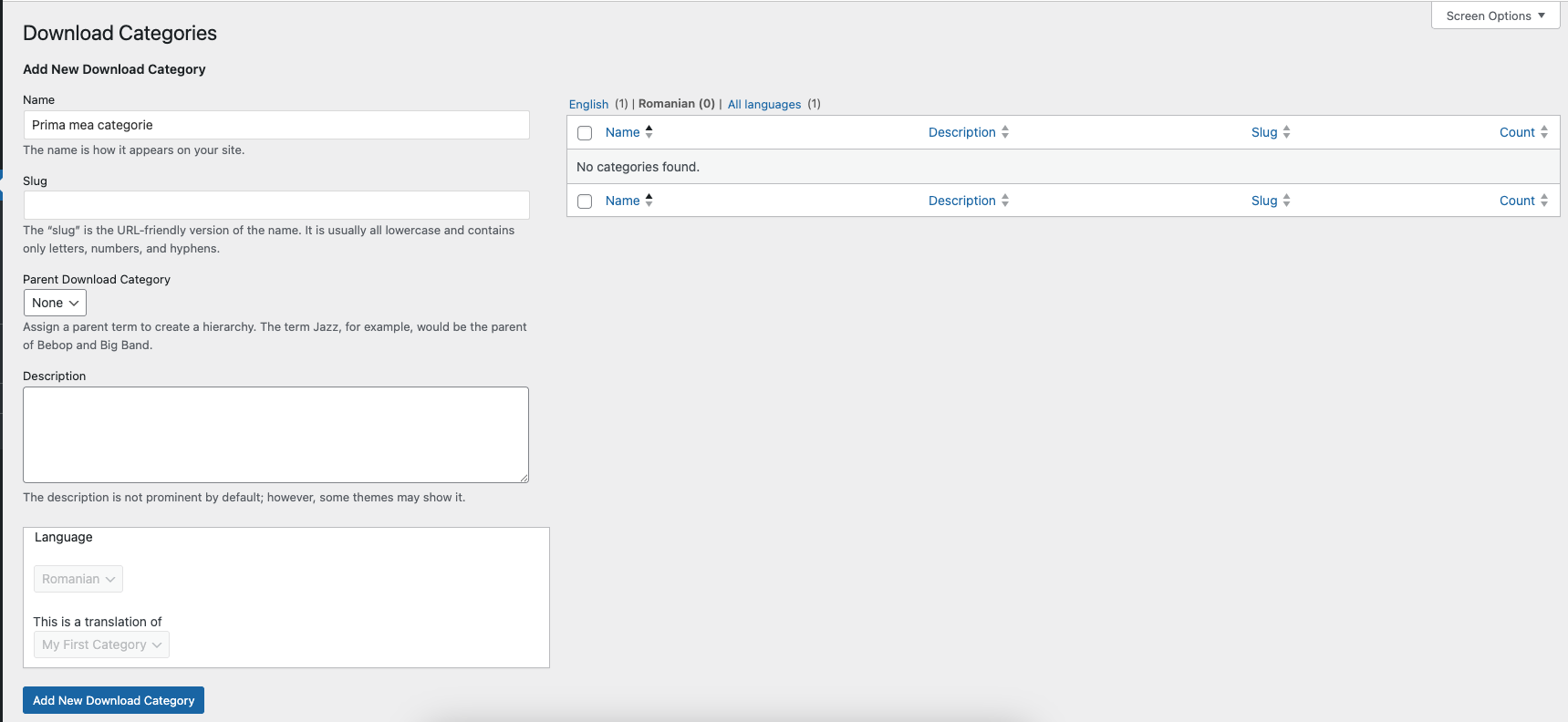
- Assign the Category
Edit a download and assign the category under Download Categories > Click Update.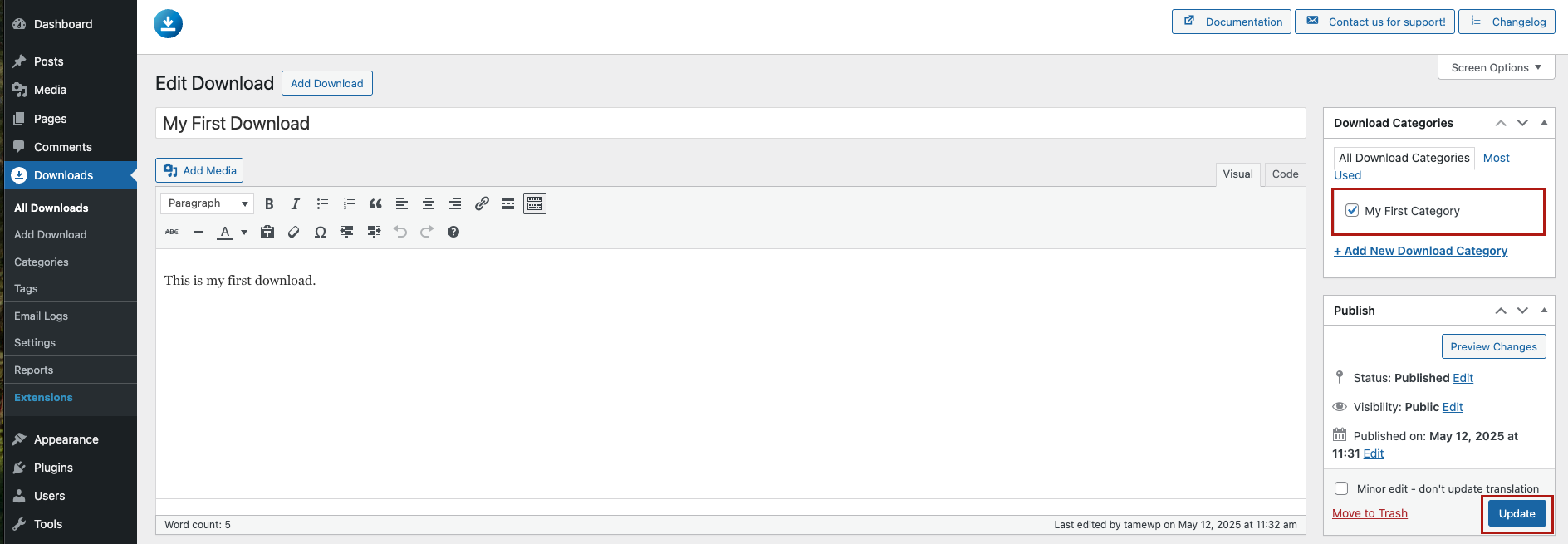
- Display Downloads by Category
Add a new page and insert the shortcode:[downloads category="your-category-slug"]> Publish and translate the page.
Translating Tags and Custom Taxonomies
- Go to Downloads > Tags and create your tags.
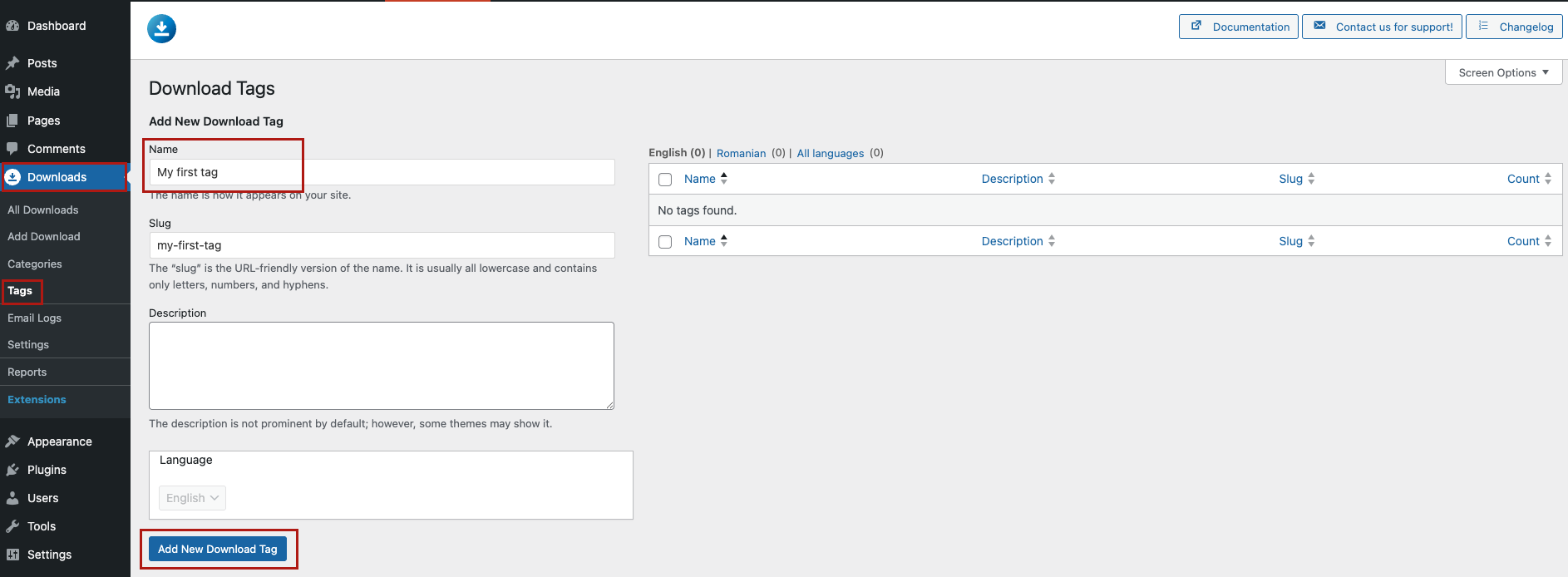
- Navigate to WPML > Taxonomy Translation > Choose Download Tags > Provide the translations for each tag.
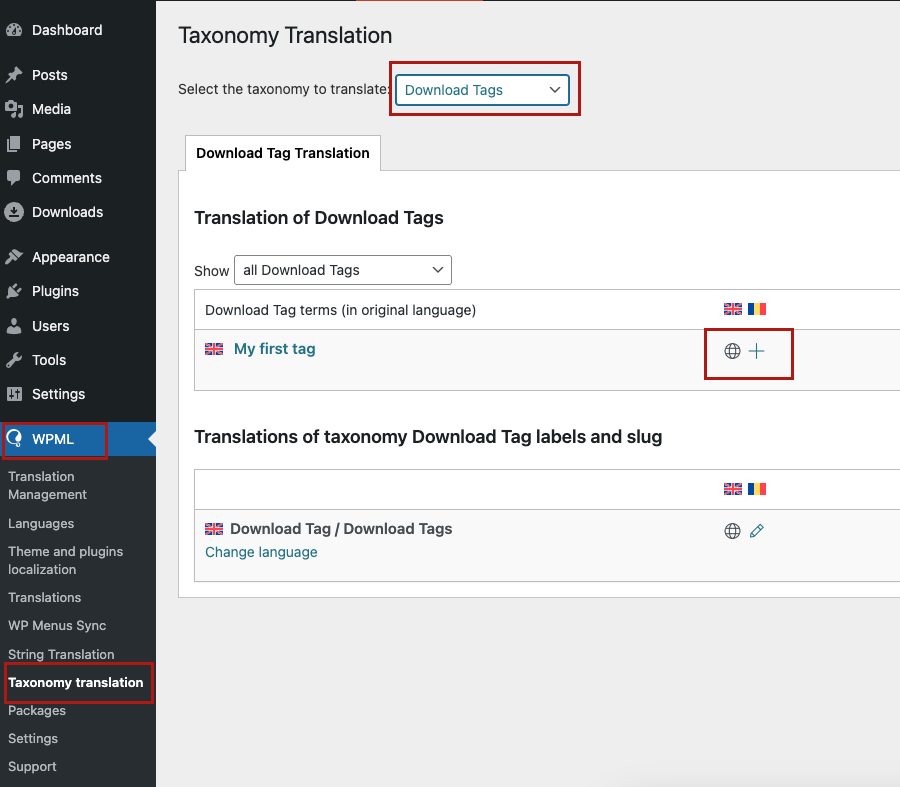
Translating Custom Strings
- Go to WPML > String Translation > Filter by the domain:
admin_texts_dlm_download_endpoint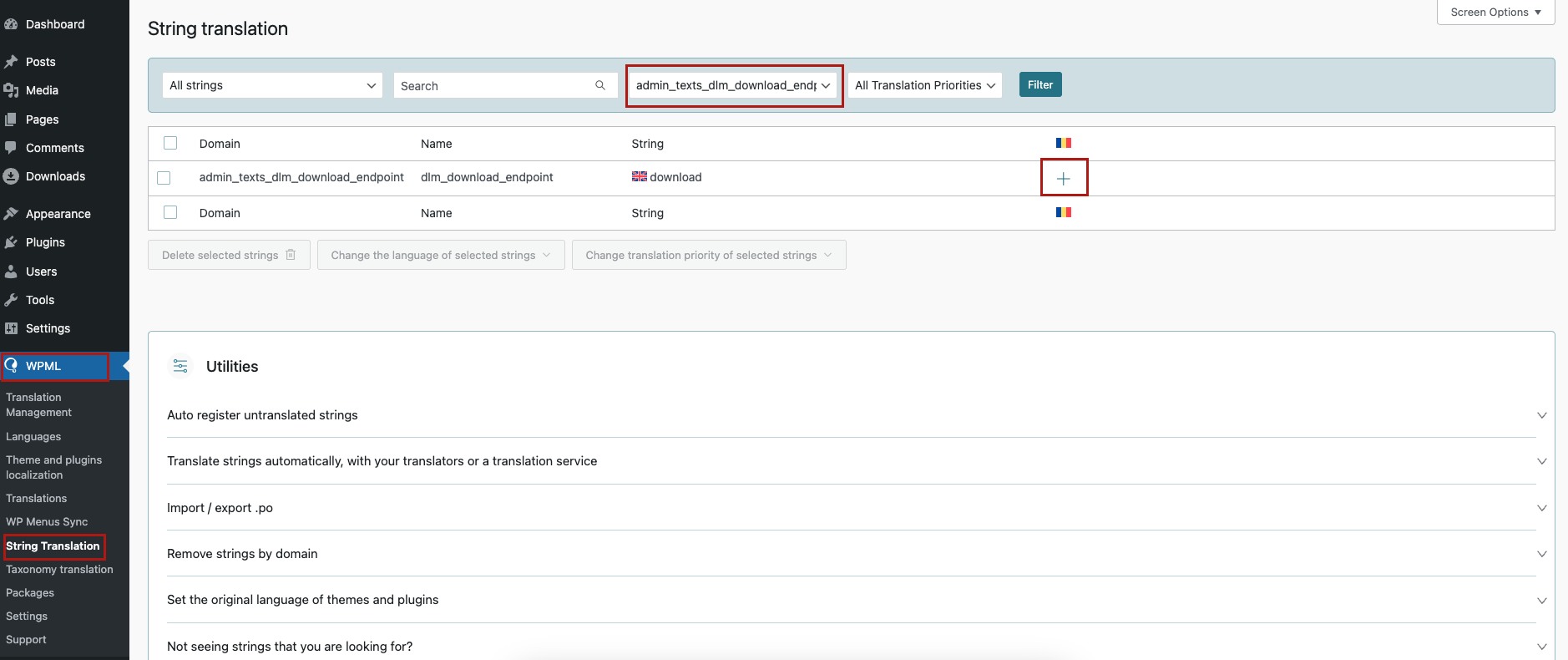
- Translate each endpoint string into the required languages.
Note: After translating download endpoints, go to Settings > Permalinks and click Save Changes to re-save the permalink structure. This ensures translated endpoints are correctly recognized.
Confirming WPML Settings
Ensure that the following post types and taxonomies are set to Translatable under WPML > Settings:
- Downloads
- Download Versions
- Download Categories
- Download Tags
These are preconfigured via the wpml-config.xml. The file is included in Download Monitor, but it’s good to double-check.
By following this workflow, you can fully translate all aspects of Download Monitor using WPML. This includes the downloadable content itself, categories, tags, and even URL endpoints.
For further assistance, consult WPML’s official documentation or contact our support team.
