Do you want to improve how you manage downloads on WordPress? Our plugin, coupled with the Advanced Access Manager extension, simplifies the process of creating expiring download links. With the date restriction feature, you can easily set specific access periods, enhancing control and security for your content.
This tutorial assumes you already have a valid Download Monitor license, the Download Monitor – Advanced Access Manager extension installed, and an active license key.
In case you do not:
-> For more information on installing and managing plugins see here.
-> In order to activate your license please take a look here
-> To purchase our extension please go here
Setting Up Expiring Download Links
Global Rules Configuration
By configuring these rules, you can establish consistent restrictions across all your downloads effortlessly. Follow these steps to ensure seamless control over your digital content:
-
Go to your WordPress dashboard > Navigate to Downloads > Global Rules > Add Rule.
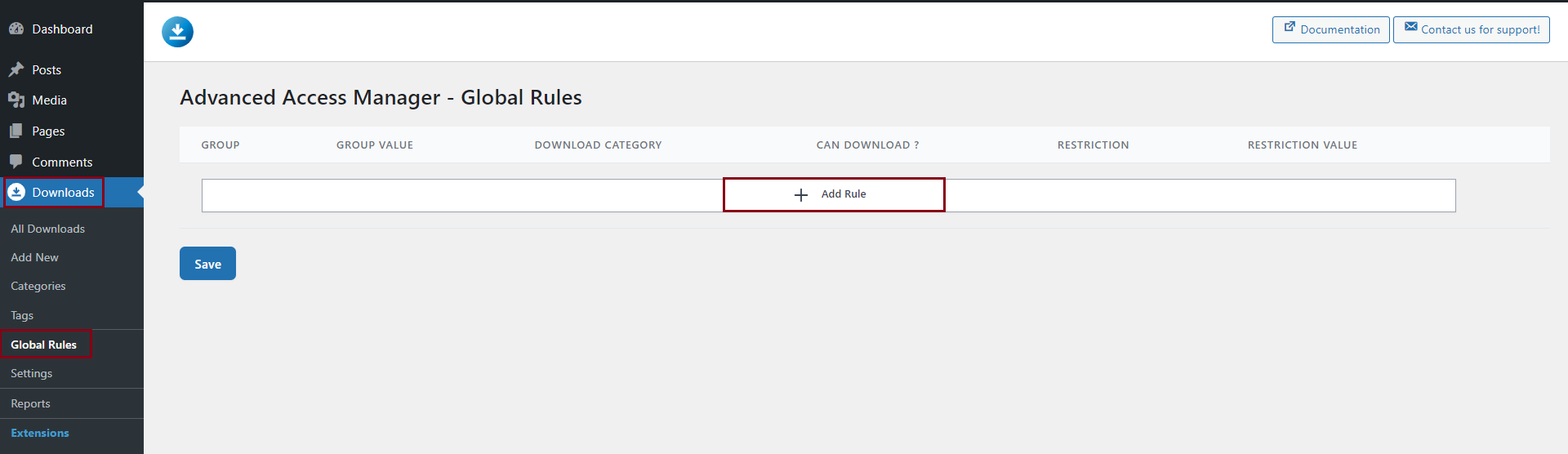
-
Ensure the initial rule displayed remains intact.

-
Click on “Add Rule” to create a new restriction.
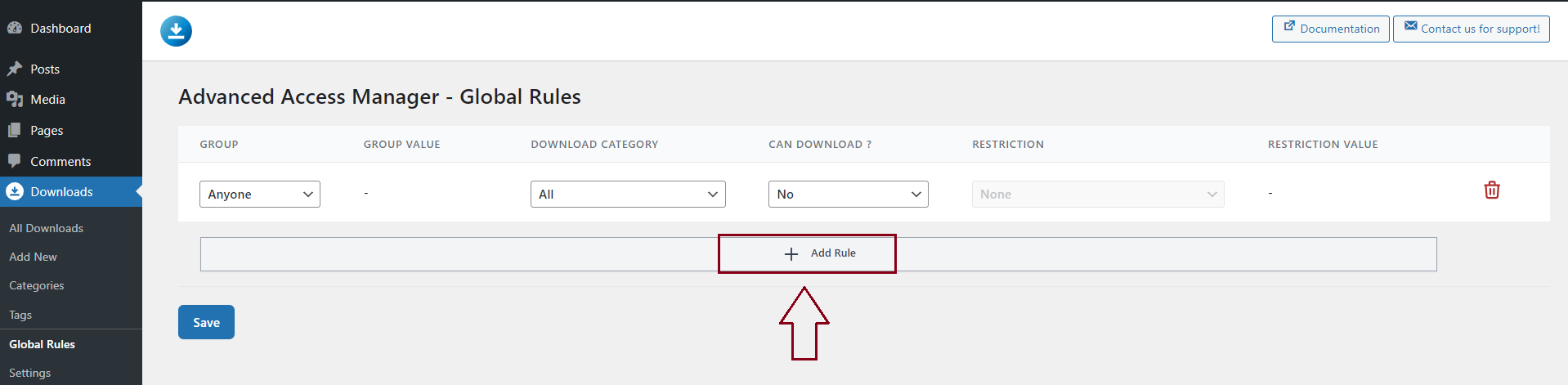
-
Change the ‘Can Download’ option to ‘Yes’ > Set ‘Restriction‘ to ‘Date‘ from the dropdown menu > Set the desired period of availability for your downloads > Save the changes to apply the rule globally to all downloads.
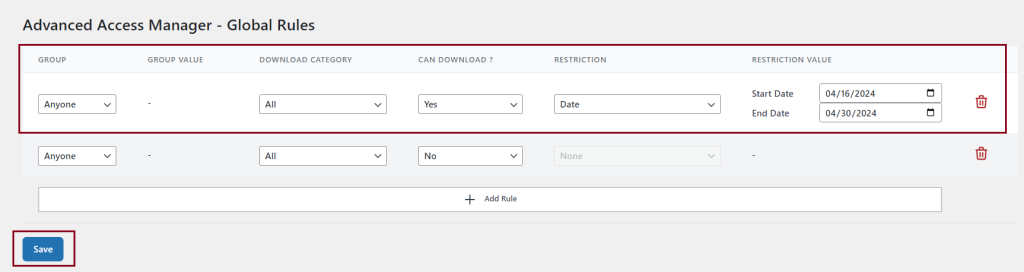
In the above example, users will be able to download all of the files only between the 16th of April and the 30th of April this year.
Individual Download Configuration
Fine-tuning download restrictions for individual files is essential for precisely managing access to your content. Follow these straightforward steps to set up specific download settings for your chosen files:
-
Head to Downloads in your WordPress dashboard >Locate the specific download you wish to restrict > Click on “Edit” to access its settings.
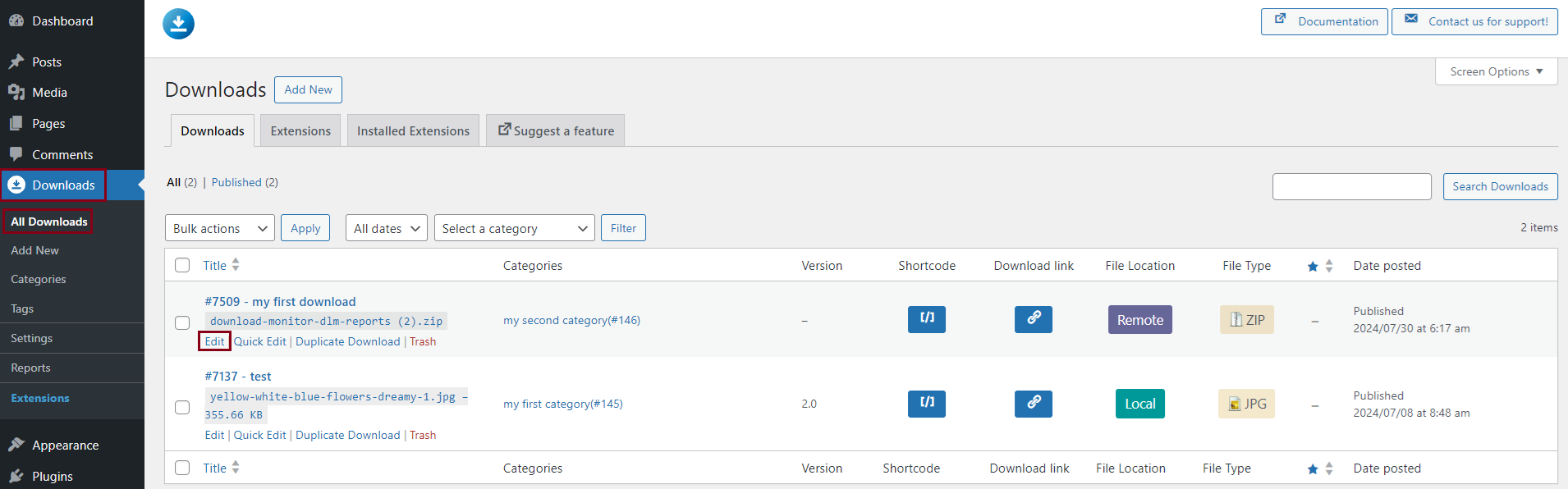
-
Click on Add Rule

-
Do not edit the first rule and click again on Add Rule

-
Change the ‘Can Download’ option to ‘Yes’ > Set ‘Restriction‘ to ‘Date‘ from the dropdown menu > Define the time frame for the download’s availability > Click “Update” to save your changes.
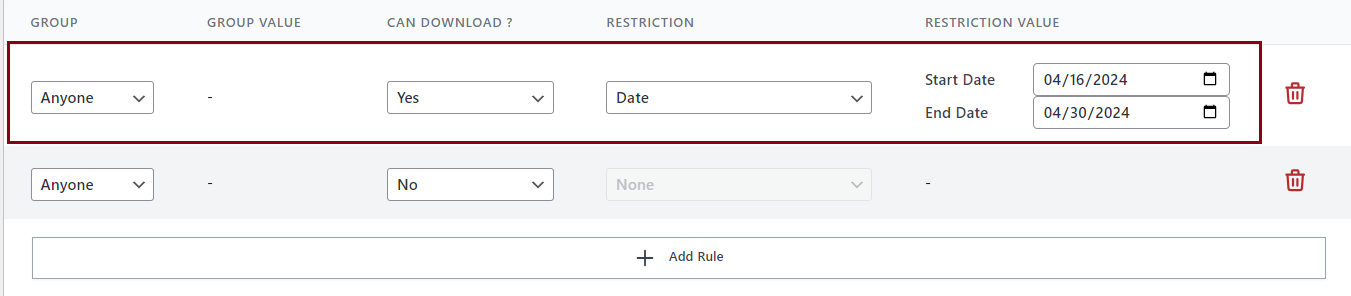
In the above example, users will be able to download THE SELECTED FILE between the 16th of April and the 30th of April this year.
With Download Monitor and the Advanced Access Manager extension, handling your digital downloads is smoother than ever. Using the date restriction feature, you can effortlessly craft expiring download links that suit your needs. Whether you’re protecting premium content or managing time-sensitive releases, this powerful combination puts you in control effortlessly.
