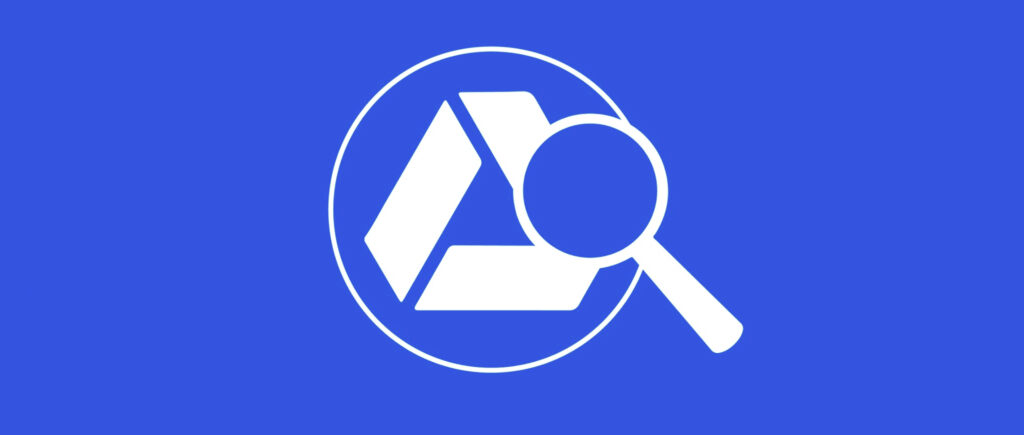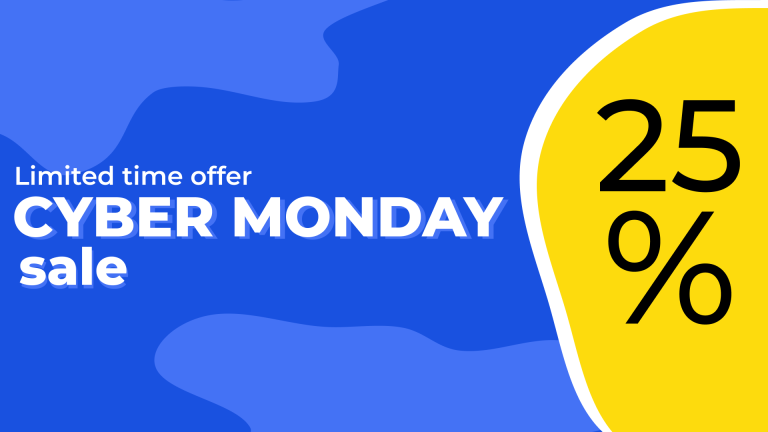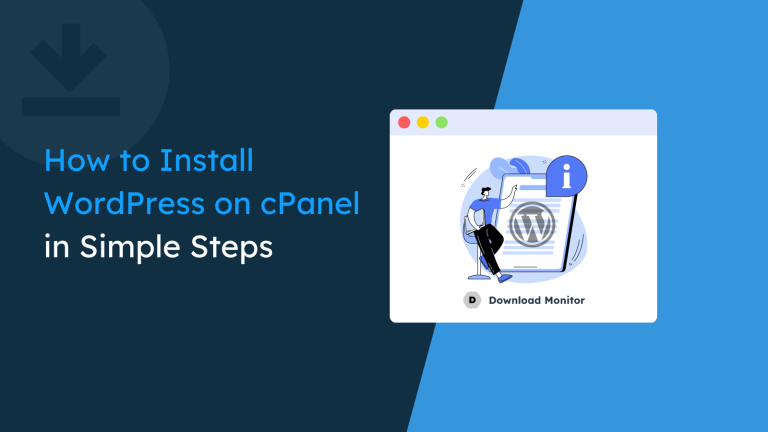As a small business or creator that offers Google Drive templates for download, you may want to start tracking them. Google offers many tools that you can use to create valuable templates to be shared with others, from spreadsheets and documents, to forms and presentations.
In this article, we will show you how easy it is to keep track of your downloadable content with Download Monitor and why it’s essential for lead generation.
Whether it’s corporate documents, digital files that you want to distribute, or simply freelance projects, there are billions, if not more, of downloaded content worldwide every day. But how do you know who downloaded them in the first place? What about how many times a user downloads a specific item?
Here are just some of the few common mistakes we’ve seen from a multitude of websites:
1. ❌ Businesses don’t track what’s their popular downloads. – Some businesses that offer digital files have no way of knowing what’s more in demand. They don’t track that kind of information, and they miss out on boosting their popular demand and thus losing profit.
2.❌ No download mirrors – Some places where you want to download content don’t have download mirrors. They only have one single link the user can click, and that’s it. When that link is broken, the user can’t download it from anywhere else.
3.❌ Businesses not using download statistics in marketing – More important than not knowing what’s your popular downloads as a business is not using that information as a marketing tool.
Why should you monitor your downloads?
Is there any stuff on your website that your users can download? A handbook, an eBook, a sales deck, or a brochure are all examples of this. On top of that, Google Drive offers its users numerous tools (Docs, Sheets, Slides etc) that you can make use of to create and distribute templates. The advantage of having templates is that they do not have to create each time people need them. You can create a base skeleton and distribute it, so you make people’s lives easier and give them something valuable.
If your website has downloadable content, you’ll probably want to know how often users download it.
Tracking your downloads helps your business greatly. As a creator, understanding what your audience wants will help you create more valuable digital goods in the future. As a result, you can build a connection with your users. This can eventually turn your users into potential customers down the line when you present a product.
There are a few benefits of tracking the downloadable content on your website:
- Discover how popular your downloadable content is
- Find out what type of content you should offer more to your audience and which isn’t getting downloaded as you expected
- Save time and money by only promoting the type of content your audience actually wants
Download tracking is an essential component of the digital goods industry, from gathering business information to enforcing fair use.
While web analytics tools like Google Analytics can help you measure downloads on your WordPress site, they aren’t the ideal option. Google Analytics is a “freemium” service. This means that small businesses can use it without paying a monthly price.
Still, there is a recurring fee if you want more advanced capabilities to do more with it. Unlike many freemiums, the price increase is significant here. Google Analytics 360 (previously Google Analytics Premium) is spiking at around $150,000 per year.
On top of that, Google Analytics tracking works by setting goals. These goals will make it hard to implement and don’t always provide accurate data reports.
Can you track downloads in Google Drive?
Is it possible to track the number of downloads of a certain file in Google Drive? In essence, it is possible.
When it comes to monitoring downloads in cloud storage systems like Amazon S3 or Google Drive, most of them don’t provide a simple or free way to figure out how many times your files have been downloaded.
If you are a Google Apps for Education or Google Apps Unlimited user, you can actually track downloads on Google Drive. Both of them give immediate access to the Google Apps Admin Console upon signing up.
Click Reports, then Audit, then Drive from the Google Apps Admin Console. From here, you’ll be able to see a variety of details. It includes what action was taken, by whom, at what time and date, and so on. The downside is that the Drive Audits are only kept for up to 6 months.
You can also see who has produced, viewed, previewed, updated, downloaded, shared, or deleted files on Google Drive. This feature isn’t limited to Docs; it also applies to Google Sheets, Presentations etc.
Unfortunately, Google Apps for Education account is only available to educational institutions. Moreover, both the Educational and Unlimited accounts can be very costly for a small business.
BUT, fear not! As a WordPress user, you can have other options, specifically plugins, to help you with your downloads. One such plugin is Download Monitor.
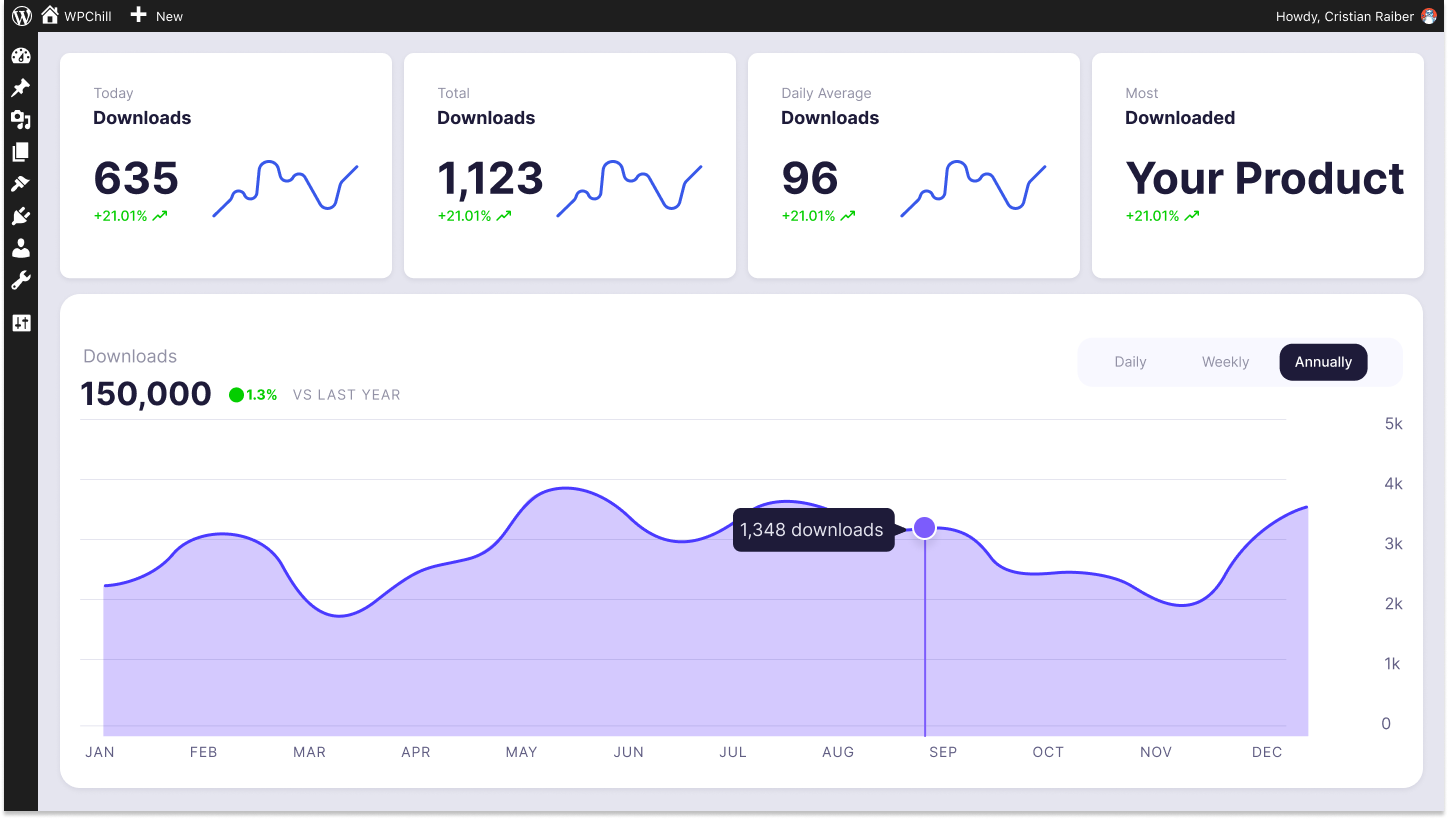
Download Monitor
Grow your audience, track download performance, and convert your traffic into email subscribers with an easy-to-use digital downloads solution for WordPress.
We will show you further down how easy it is to set up everything and get your digital content out there.
How to track downloads with Download Monitor in 4 easy steps
From within your WordPress admin panel, Download Monitor allows you to upload and store downloads in one single place on your website. But having them hosted on Amazon S3 or Google Drive is way better. Instead of cluttering your website, you store everything in the cloud. This will make your website run smoother and provide an overall better user experience.
Download Monitor allows you to do both. Whatever your choice is, you may start distributing all kinds of digital goods with it in only a few simple steps and settings.
Here is how you can start putting digital goods up for download with Download Monitor in 5 easy steps:
Step 1: Setting up Download Monitor
Download Monitor is very simple to set up. You install this plugin like any other WordPress plugin with the help of your WordPress admin panel. If you want a breakdown of the steps on how to install and activate Download Monitor, you can follow our step-by-step guide.
But before explaining how to add your first download, you have to install and activate our Google Drive extension by purchasing Download Monitor’s Popular or Complete Plan. After that, you’ll have to install and activate the extension(s) that you want to use. To do so, follow our simple guide on how to do just that.
The Google Drive extension recognizes your Google Drive URLs and ensures that they are promptly integrated with your Download Monitor setup. We’ll make sure the user downloads the content directly via Download Monitor, and you’ll make use of the default Google Drive sharing URL.
Now let’s create a link between your Google Drive account and the Download Monitor plugin. You need this step in order for your Google Drive extension to work properly. Setting up the extension is really easy. Just follow our step by step guide and you are all set to add your first download.
Step 2: Adding your first download
To add files from Google Drive to your website using Download Monitor, go to your WordPress Dashboard > Downloads > Add New > Add File and select Browse Google Drive.

A new window will pop up with the files from your linked Google Drive. From there select the file that you want to put up for download. You can only upload one file at a time so in case you want to distribute multiple files, you can group them into one archive and upload it on Google Drive.

After that, you can hit the publish button. From there you can copy the shortcode or URL generated.

Step 3: Displaying the download on your website
With Download Monitor, you may make use of shortcodes to add download buttons for your various items anywhere on your WordPress website, including pages, articles, and other widget places.
Another option to display a download is through a simple clickable link that you insert within a specific post. This method is a simple version and doesn’t require you to stress about designing a button. Although, having a button in certain situations is very useful. You can turn it into a call-to-action to lead users to your downloadable content much easier.
Displaying your Google Drive file download is not as complicated as you might think. No matter the method you pick, Download Monitor will make sure it will allow your website visitors to download their digital content.
Setting up a clickable URL
Once you copied the generated URL link from the Download Information section, head over to the post or page where you want to display the link and simply paste the link there or type a simple “Click here to download” text and embed the link into that text section.

Setting up a download button
Don’t worry, this method is as easy as adding hyperlinks, but instead, we will make use of buttons. Head over to the page you want to display the button on and create a simple button by clicking the “+” and searching for that block. You can type inside “Download here!” and add the generated link to it.

When it comes to buttons, Download Monitor has a Buttons extension that allows you to create templates, change, and stylize them in a variety of ways.
Go to Downloads > Buttons if you want to customize the buttons even more. Give the template a name in the text box and then click the Add template button. You’ll be redirected to another page with customization options including background, border, font, text size, and shadow, as well as a right-side preview of your button.

Once you are happy with the design, hit Save Button. Once your template is saved, you will have a shortcode generated in the templates list right next to the template name. Copy the shortcode and paste it onto the page you want. By pressing “+,” you can look for the shortcode block, or just paste the shortcode and save the page. Your newly created button will appear on the screen.
In case one of your links is broken and the user can’t download your Google Drive files, it’s a good idea to have download links mirrors. By having the file uploaded on your website, on Google Drive and Amazon S3, you can be sure that at least one of them will work properly and the user will manage to download their files.
Step 4: Options for lead generation
Lead generation is beneficial to every type of organisation, regardless of size or industry, and is useful in both B2C and B2B environments. And what is the importance of leads? Because it’s difficult to maximise revenue and growth without them.
To gather that database, it’s essential to use tools that can help you achieve that much easier and in an effortless manner.
Download Monitor’s MailChimp and Email Lock extensions are created specifically for this purpose. They require users to fill in their email in order to download. With those emails you can launch campaigns later on that could potentially increase revenue.
Gravity Forms and Ninja Forms are also very useful tools for lead generation. The only difference is that with these extensions, you have fields with extra information required from the user. With all the information you can create detailed reports and analyze your target audience.
If you want to focus more on the social media side of things, the Twitter Lock extension helps you build visibility and awareness. The users get a download while you get a share from them on Twitter. It’s a win-win situation.
Step 5: Tracking downloads
Once your Google Drive files are up and running, you can easily track the downloads by going to Downloads > Reports. You can see the number of downloads, reports, and even a graph to better visualize the data.
After you uploaded the files, they are in tracking automatically. You don’t have to worry about anything other than viewing the reports afterward.
Using it, you can:
- View the number of your downloads over any period;
- See your most popular downloads;
- For logged-in users, see who’s downloaded what and when.
This will help you keep an eye on the popularity of your digital files and from there you can see where to channel your efforts more.
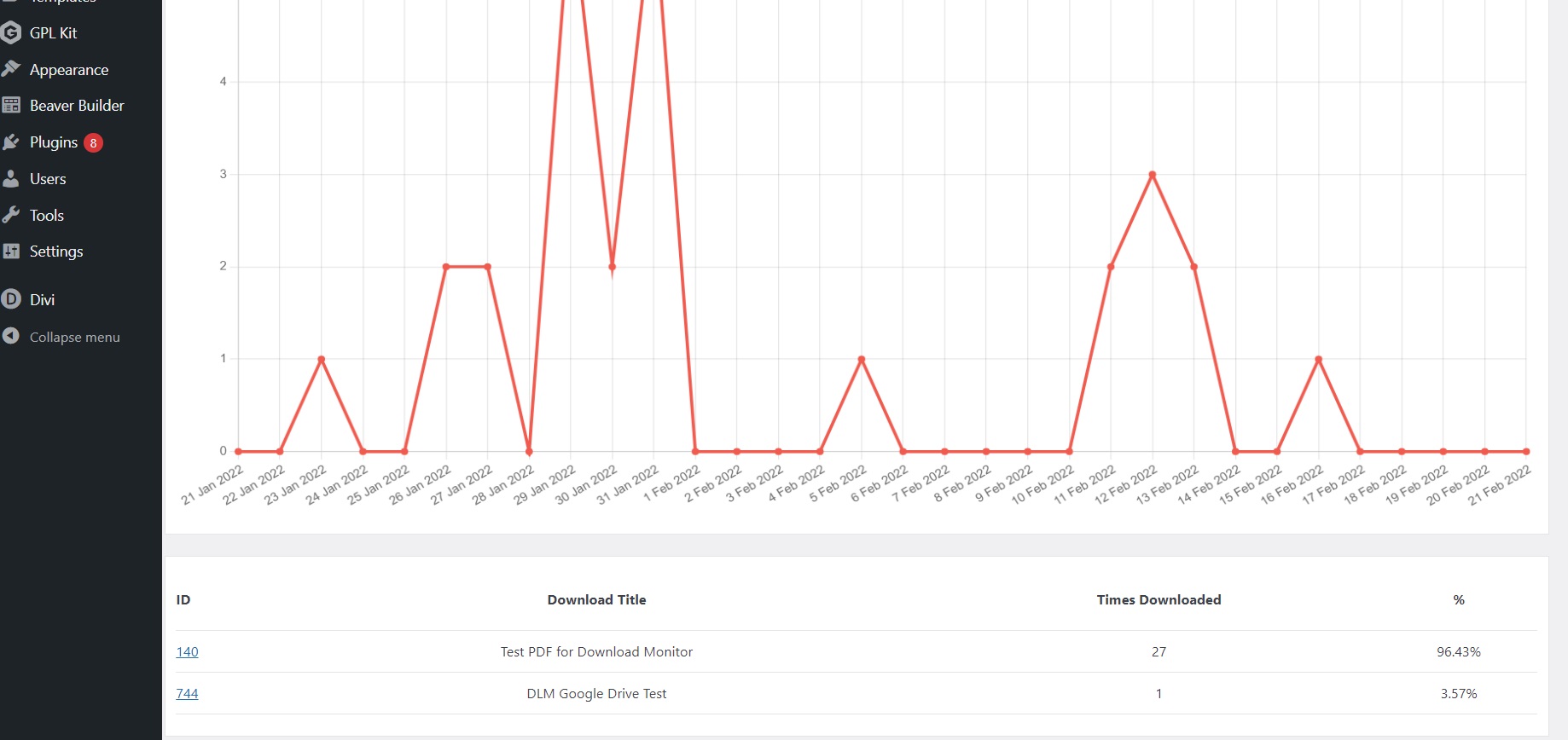
If you go to Downloads > Logs, Download Monitor showcases data such as users’ IP addresses and agents (browsers) in its Download Logs, in addition to tracking file downloads on your WordPress site.
It also notes the users’ statuses (Member/Non-member) and timestamps the download event.

Key takeaways
Download Monitor has a very useful and versatile package. It’s very easy to set up and the extensions that come with it will make your life easier.
- Google Drive doesn’t provide reporting unless you pay a lot for their plan which can damage your budget if you just started out.
- Tracking with Google Analytics is hard to implement and data is not entirely accurate.
- Download Monitor’s Google Drive extension lets you host files externally, to de-clutter the website and provide an alternative link for download, if needed
- Download Monitor offers built-in reporting, which is perfect for monitoring the popularity of your Google Drive content.
- When you use WordPress to track Google Drive downloads, you can collect vital information to help you improve your digital files. This validation aids you in creating templates that are more likely to gain traction.
- Even if you offer free Google Drive downloads (to expand your email list or generate leads), tracking downloads is beneficial since they allow you to find the content your users actually need.
Conclusion
And this is the effortless way you can track Google Drive downloads using Download Monitor. Our multifunctional plugin offers the Google Drive extension starting with our Popular price plan. This is useful in case you aren’t interested in lead generation but if you do, our Complete plan offers you extensions that will help you do just that. So what are you waiting for?
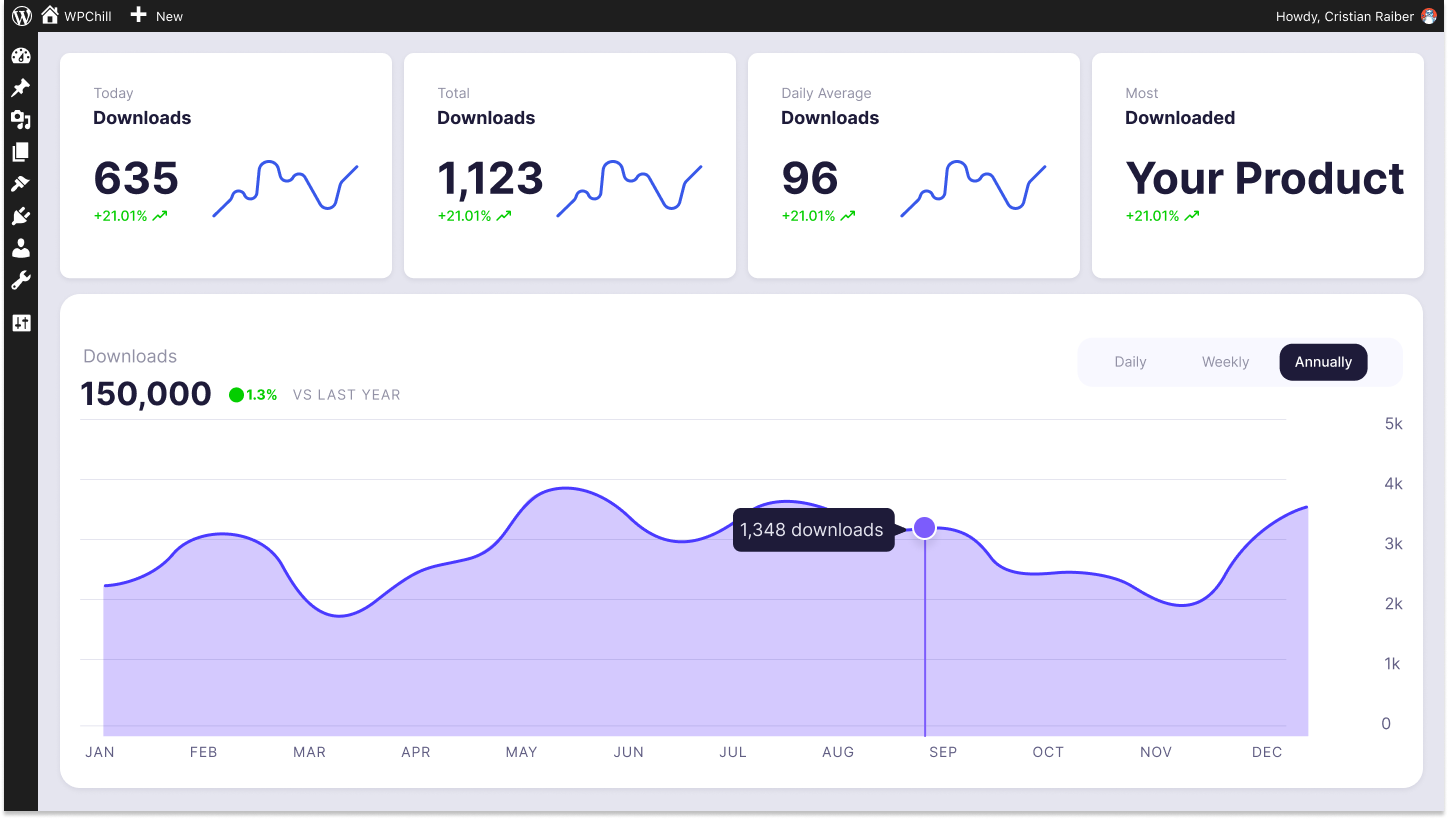
Download Monitor
Grow your audience, track download performance, and convert your traffic into email subscribers with an easy-to-use digital downloads solution for WordPress.