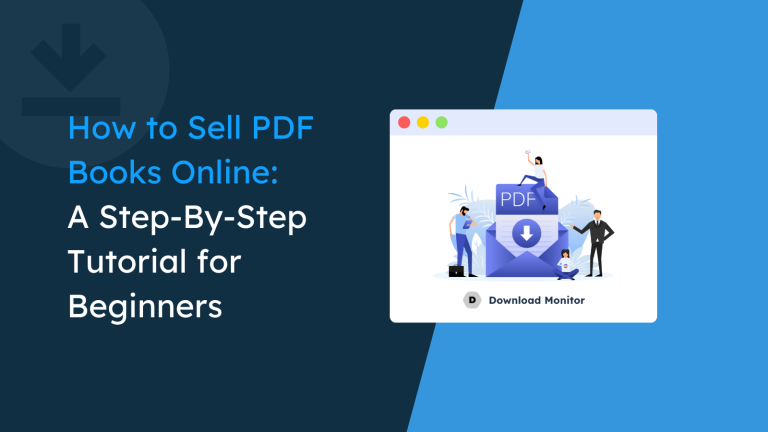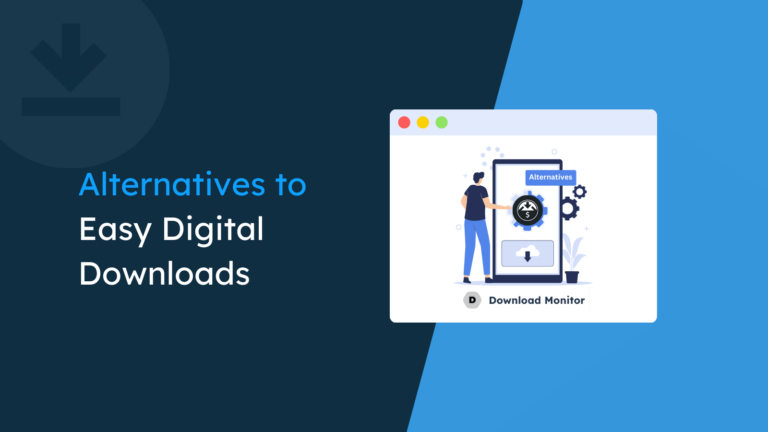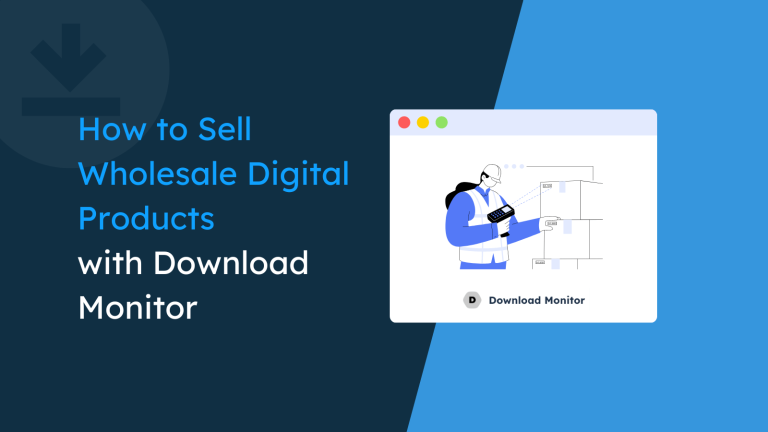WordPress began as a simple blogging platform in 2003 and has become a sophisticated CMS nowadays. It is the most popular website builder in the world. One of the main reasons for WordPress’s success is its flexibility.
With an extensive library of plugins and themes, WordPress can be customized to meet your needs.
One key aspect of this transformation is document management.
Yes, you can do complete document management using WordPress for all sorts of digital files like PDFs, pictures, soft version of tech products, word files or even videos!
We are not just talking about uploading and storing documents; it’s about organizing, retrieving, and protecting them effectively.
Today, in this comprehensive guide, we will discuss anything and everything about document management in WordPress. So, let’s get this show on the road without further ado!
Table of contents
- What is Document Management in WordPress?
- Benefits of Using a WordPress Document Management System
- Should You Use a WordPress Document Management Plugin to Manage Your Documents?
- Features to Look for in a Document Management Plugin
- 3 Best WordPress Document Management Plugins Compared
- How to Add a Document Management Plugin to Your WordPress Site?
- How to Create a Document Management System on WordPress Using Download Monitor Plugin
- 7 Tips for Organizing Your Documents Effectively with Download Monitor Plugin
- 2 Inspiring Case Studies on Implementing WordPress Document Management System
- Case Study 01: Streamlining Client Onboarding at a Design Agency
- Case Study 02: Public Knowledge Base for a Non-Profit Organization
- Do You Have Any Further Queries?
What is Document Management in WordPress?
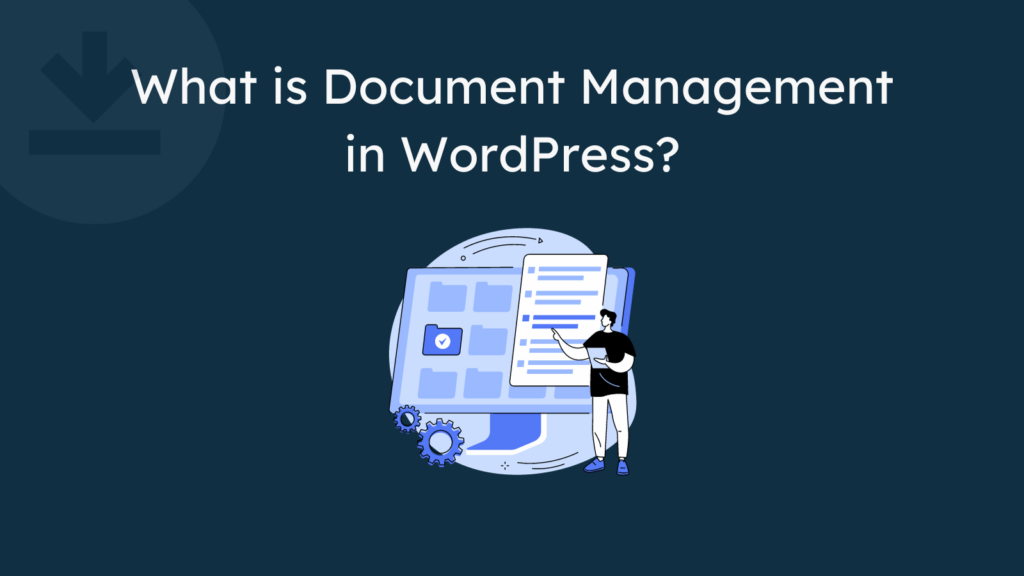
Document Management in WordPress is like giving your website a tidy digital filing cabinet. Imagine you’re organizing your messy room, but instead of clothes and toys, you’re dealing with all sorts of digital files—documents, pictures, and maybe even cat videos.
The idea is to have a system that helps you keep everything neat and find stuff easily. In WordPress, this means having a way to upload and store documents like PDFs, Pictures, Videos, or Word files.
But it’s not just about dumping files randomly, it’s about–
- Creating folders
- Sorting things into categories and
- Slapping on some tags to make everything searchable.
Benefits of Using a WordPress Document Management System
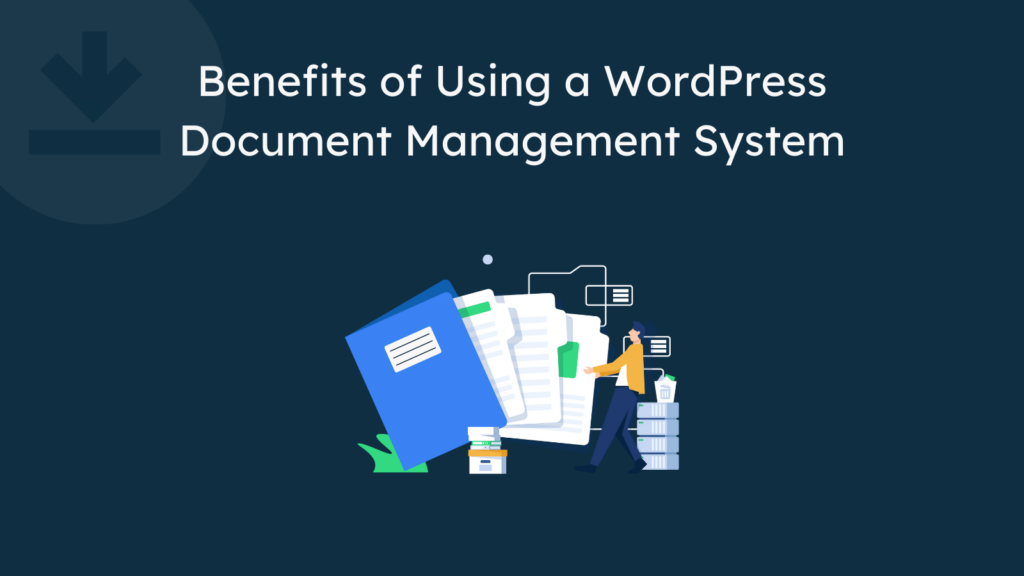
You can manage your documents manually. However, manually managing documents can be like searching for a needle in a haystack.
Three common challenges to managing documents manually
- Disorganization: Without a system, files can end up scattered and disorganized, making it hard to find what you need when needed.
- Version Confusion: Editing documents back and forth can lead to confusion about the latest version. It’s like a game of “Is this the final version?”
- Limited Access Control: Controlling who sees what becomes a struggle. It’s like having a party without a guest list – everyone’s invited, but it might get messy.
You can solve these hassles by creating a document management system in WordPress.
Five benefits a WordPress document management plugin offers you
- Efficient Organization: A WordPress document management system helps you keep your digital files in order. You can create folders, categorize documents, and use tags that make it easy to find what you need without digging through a virtual pile of files.
- Improved Collaboration: A document management system makes collaboration with others smoother. You can control who can access what documents, track changes, and work together on projects without worrying about version confusion.
- Enhanced Security: Keep your files safe and sound. A good document management system in WordPress lets you set permissions, so only the right people can access sensitive documents. It’s like having a bouncer for your digital VIP area.
- Version Control: Have you ever made changes to a document only to realize you liked the previous version better? Document management in WordPress often includes version control, allowing you to track changes, revert to earlier versions, and avoid that “Oops, I shouldn’t have deleted that” moment.
- Streamlined Workflow: Your WordPress site becomes a productivity powerhouse. A document management system integrates seamlessly into your workflow, reducing the time spent searching for files, minimizing errors, and creating a more efficient work environment.
Should You Use a WordPress Document Management Plugin to Manage Your Documents?
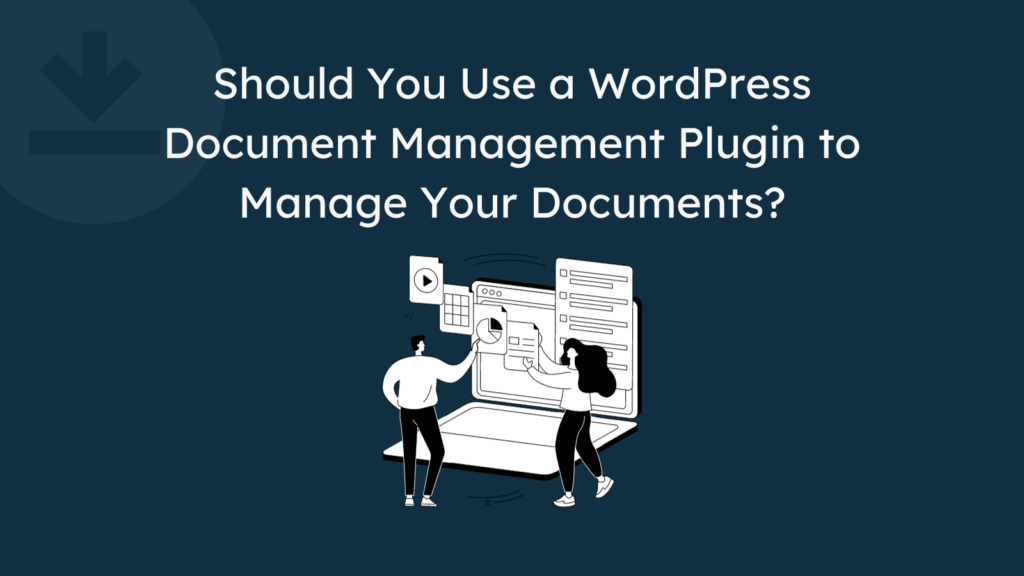
Long story short, yes, you should use a WordPress plugin to manage your documents. Because, by default, WordPress doesn’t come with any special features. It’s like a blank slate.
So, if you want to take your site in a special direction, you must use plugins.
Benefits of Using a plugin can help you in many ways, like-
- Easy Implementation: Plugins are designed to be user-friendly, offering a straightforward way to implement a document management system without needing advanced technical skills.
- Cost-Effective Solutions: Many document management plugins are cost-effective or free, making them an economical choice for individuals, small businesses, or those on a budget.
- Feature-Rich Functionality: Document management plugins often come with a range of features that go beyond the basic functionalities of the default WordPress Media Library. These features may include version control, advanced search options, categorization, and more, providing a comprehensive document management solution.
- Time Efficiency: Plugins significantly reduce the time and effort required to set up a document management system. Instead of developing a system from scratch, you can leverage existing plugins ready to use, saving valuable time and resources.
- Community Support: Popular plugins usually have active communities of users and developers. You can benefit from ongoing support, updates, and resources like forums and tutorials. The community support ensures that your document management system remains secure and up-to-date.
Using a WordPress document management plugin is a sensible choice for many users, especially those looking for a quick and cost-effective solution.
If your document management needs to align with the features offered by available plugins, and you prioritize ease of implementation, a plugin could be an excellent fit.
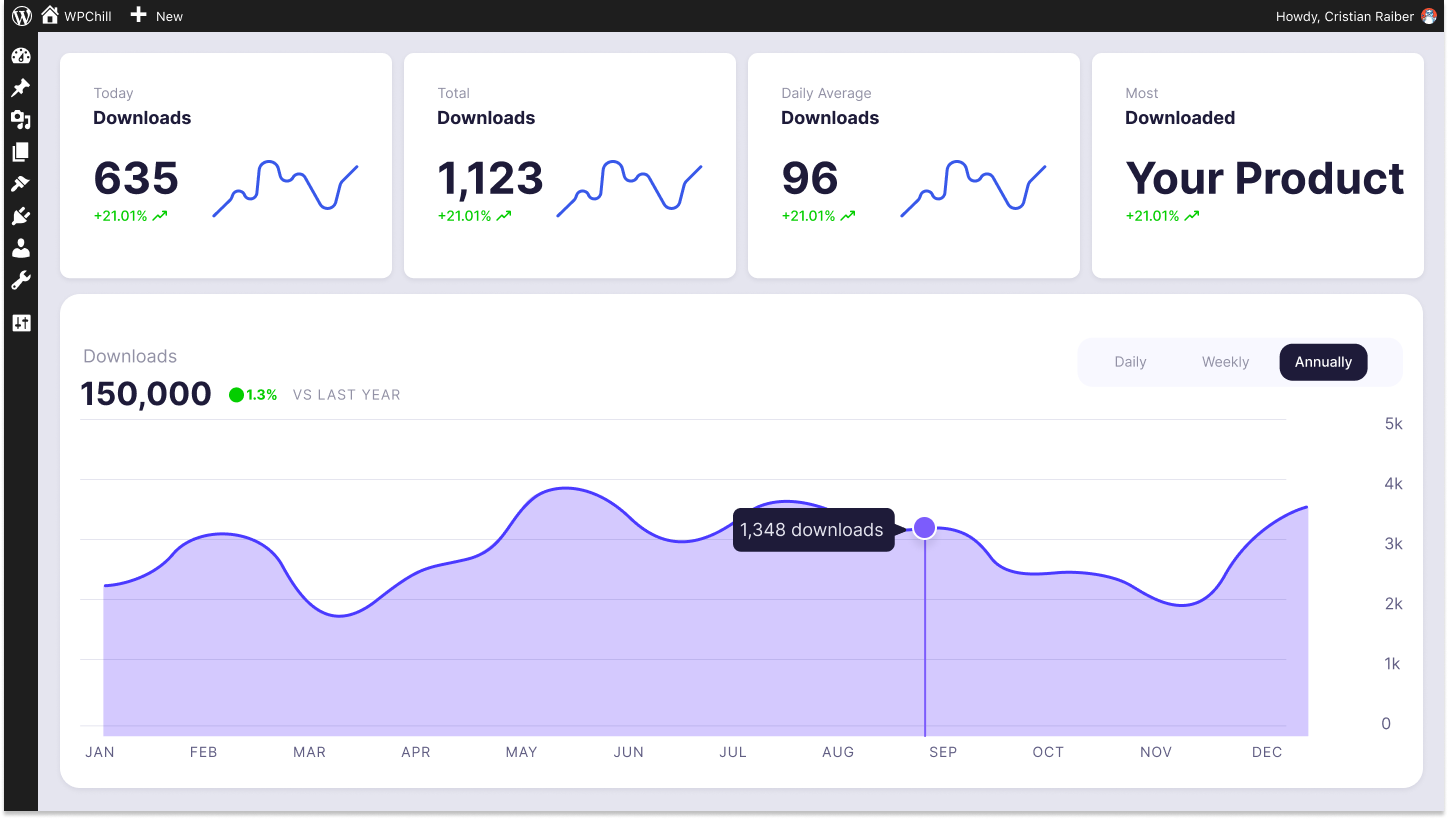
Download Monitor
Grow your audience, track download performance, and convert your traffic into email subscribers with an easy-to-use digital downloads solution for WordPress.
Features to Look for in a Document Management Plugin
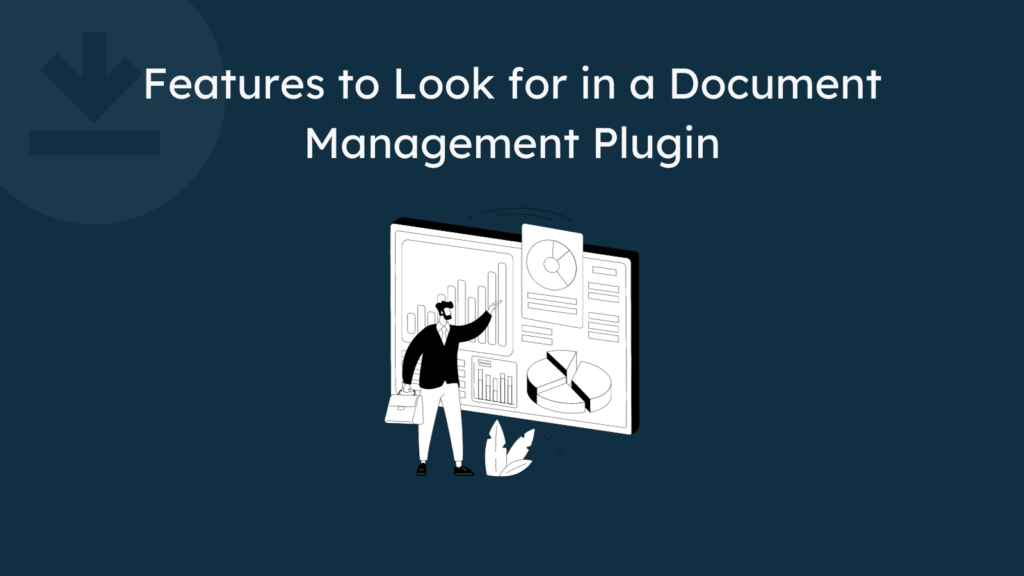
Several popular WordPress document management plugins are available in free and premium plans. But before choosing one plugin from the list, you need to know exactly which features should be in a WordPress document management plugin.
In this segment, we will discuss what to look for in a document management plugin to help you out.
- File Upload and Organization—The plugin should allow you to easily upload and organize various file types, including documents, images, and multimedia files. It should also provide a user-friendly interface for creating folders, subfolders, and hierarchies to categorize and structure your documents effectively.
- Version Control and Revision Tracking – A robust document management plugin should enable you to track changes made to your documents over time. This feature is crucial for maintaining a history of edits, reverting to previous versions if necessary, and collaborating on documents with multiple users.
- Search and Filtering Options—The plugin should provide advanced search capabilities to locate specific documents quickly and efficiently. It should also allow you to filter documents based on various criteria, such as file type, date, author, keywords, tags, and categories.
- User Access Control and Permissions—It should offer granular user access control mechanisms to manage who can view, edit, or download documents.
- Document Embedding and Sharing Functionality—A good document management plugin should enable you to embed documents directly into WordPress pages, posts, or other content areas.
- Technical Support and Updates—The plugin developer should provide responsive technical support to assist you with any issues or inquiries you may encounter.
- User Reviews and Community Feedback—Consider the plugin’s user reviews and community feedback to assess its performance, reliability, and overall user experience. Positive reviews and testimonials can provide valuable insights into the plugin’s effectiveness and potential drawbacks.
3 Best WordPress Document Management Plugins Compared
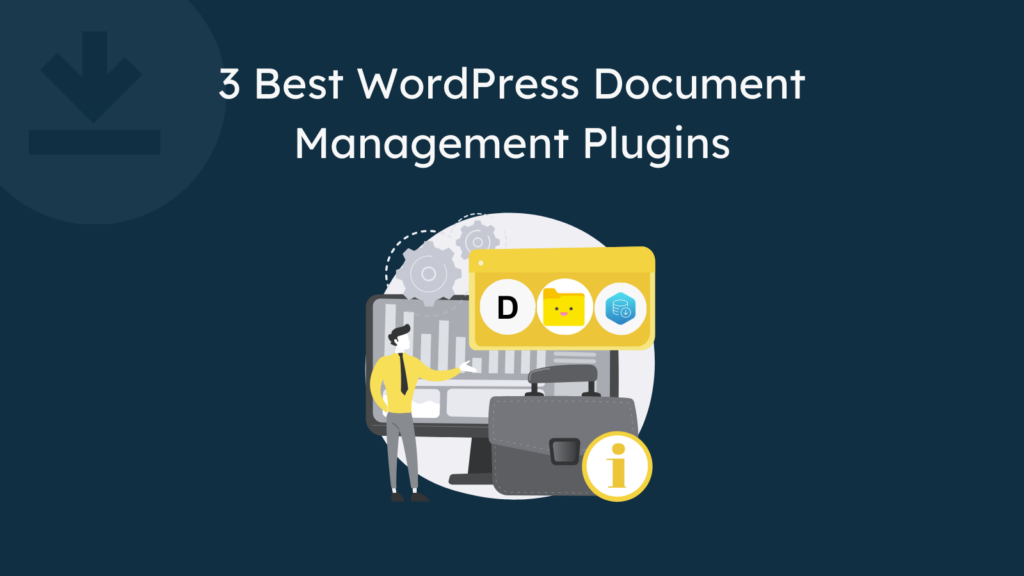
Now you know what to look for in a WordPress document management plugin. Based on these criteria, we have mentioned three best WordPress document management plugins.
Before finally choosing a plugin for you, allow us to give a brief discussion about each of these plugins:
01. Download Monitor
Download Monitor is a popular WordPress plugin designed to manage and monitor file downloads on your website. It provides a user-friendly interface for uploading, editing, and removing downloads, similar to managing posts. Download Monitor lets you easily manage your documents directly from your WordPress site.
The plugin offers a range of features to enhance your download management experience. It includes support for multiple file versions, allowing you to provide different options for each download.
You can also define each version’s alternative links (mirrors), ensuring seamless file access. Categorization, tagging, and custom meta fields enable you to organize and manage your downloads effectively.
Total Active Installations: 100,000+
User Ratings: 4.5 out of 5.
Key Features of Download Monitor Plugin
- Easy file upload and management.
- Download tracking and statistics.
- Customizable download buttons and templates.
- Advanced file organization tools, including folders and categories.
- Support for various file types.
Who Should Use the Download Monitor Plugin
Download Monitor is a user-friendly plugin suitable for beginners. If you are a beginner or own a small—to medium-sized website, the Download Monitor plugin would be a perfect choice for you.
02. File Manager Pro – Filester
File Manager Pro is another popular WordPress document management plugin. It eliminates the need for FTP access, enabling you to perform various file operations directly within your WordPress dashboard.
With File Manager Pro, you can effortlessly copy, paste, create archives, download, upload, edit, delete, preview, duplicate, and get information about WordPress configuration and directory files. The plugin’s streamlined UI/UX facilitates seamless editing and transferring of files and folders, boosting your productivity in managing WordPress websites.
Active Installations: 50,000+
User Ratings: 4.9 out of 5.
Key Features of the File Manager Pro Plugin
- File editing capabilities are available directly from the WordPress dashboard.
- Security features like password protection and user access controls.
- Compatibility with cloud storage services.
Who Should Use the File Manager Pro Plugin
File Manager Pro is an advanced-level plugin. Its robust features may require a bit of a learning curve, so if you are an advanced user with technical knowledge, this plugin could be a good choice.
03. Download Manager
WordPress Download Manager is a robust plugin for managing, tracking, and controlling file downloads on your WordPress website. It equips you with comprehensive tools to safeguard files, regulate download speeds, and restrict downloads based on user roles or quotas.
WordPress Download Manager transforms into a complete eCommerce solution for selling digital products.
Assign prices to individual items or implement license-based pricing models. Users can effortlessly download free items, while paid items prompt them to proceed through a user-friendly cart and checkout process.
Active Installations: 100,000+
User Ratings: 4.1 out of 5.
Key Features of the Download Manager Plugin
- Simple and user-friendly interface.
- Essential file organization tools.
- Download tracking and reporting.
- Support for multimedia files.
Who Should Use the Download Manager Plugin
Download Manager is a simple and easy-to-navigate plugin. This plugin is Ideal for simple document management without extensive scalability requirements.
Download Monitor vs File Manager Pro vs Download Manager: A Short Comparison
We have prepared a comparison table based on these top document management plugins so that we can showcase all the crucial information in one place. Hopefully, this comparison table will help you make your decision more confidently.
| Features | Download Monitor | File Manager Pro | Download Manager |
|---|---|---|---|
| Active Installs | 100,000+ | 50,000+ | 100,000+ |
| Ratings out of 5 on wordpress.org | 4.5 (472) | 4.9 (118) | 4.1 (900) |
| Functionality | File Management + Download management + eCommerce | File management only | Download management + limited eCommerce |
| User Interface | Clean, intuitive, and designed for beginners | Clean, intuitive, and designed for beginners | Simple, but lacks dedicated download features |
| Download Tracking & Analytics | Detailed stats on downloads, users, and revenue | Basic download tracking | Limited download tracking, no analytics |
| File Protection & Access Control | Password protection, IP restrictions, user groups | Password protection only | Password protection only |
| Extensions | Extensive library of add-ons and extensions | Limited add-ons | Varied but may require additional purchases |
| eCommerce Features | Sell digital products, offer discounts, manage subscriptions | No eCommerce features | Cluttered, geared toward generic file management |
| File Versioning | Supports version control for files | Limited version control features | Limited or may require add-ons |
You can choose any plugin from the abovementioned list based on your needs and requirements.
If you want us to recommend the best document management plugin, we suggest you use the Download Monitor plugin.
This is because it’s our product and because the Download Monitor plugin is a versatile solution for all niches and one of the most popular document management plugins, with 4.5 user ratings out of 5.
It’s a plugin designed for beginners and comes with zero to a minimal learning curve.
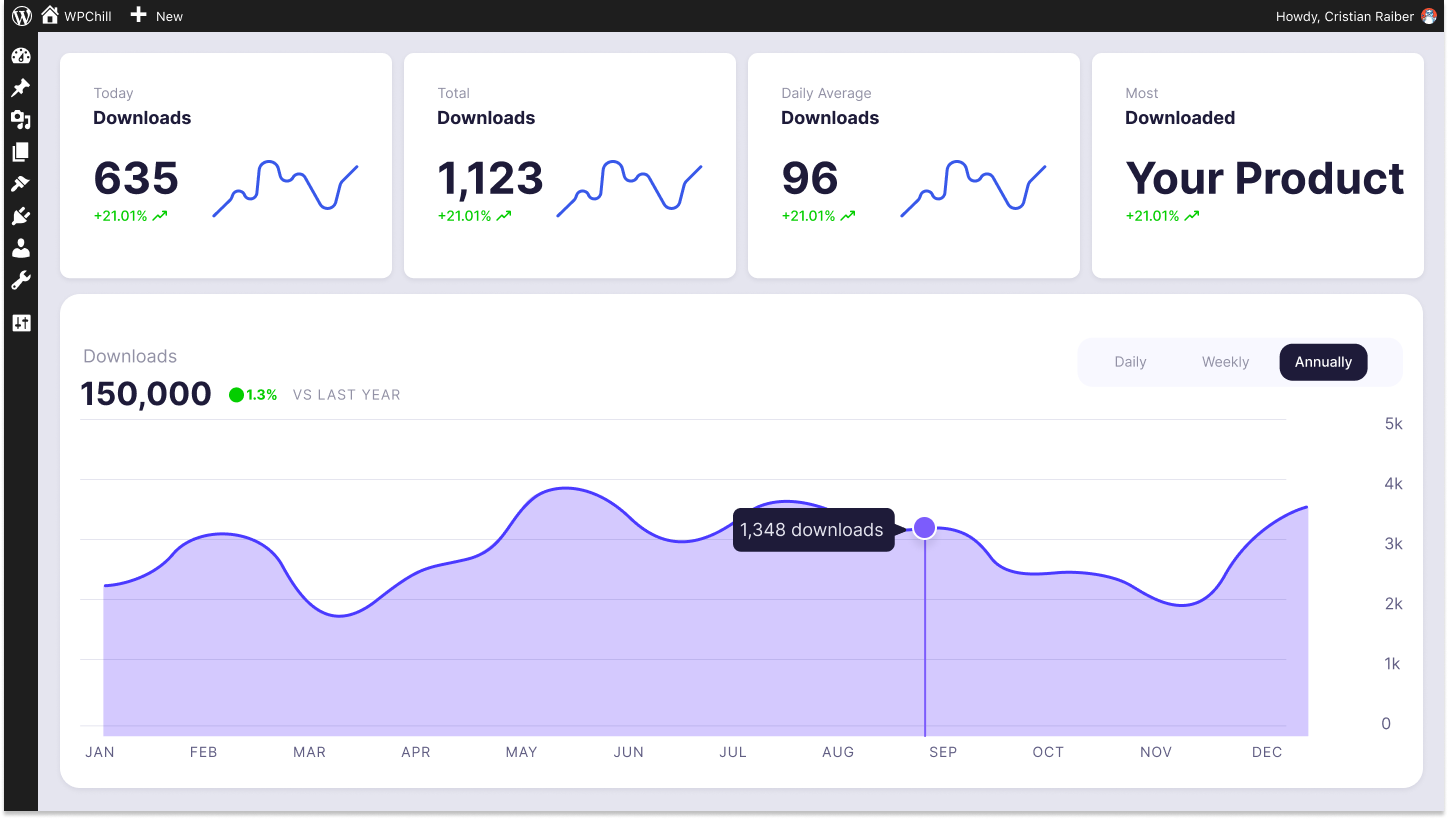
Download Monitor
Grow your audience, track download performance, and convert your traffic into email subscribers with an easy-to-use digital downloads solution for WordPress.
How to Add a Document Management Plugin to Your WordPress Site?
This segment will show you how to create a WordPress document management system using the Download Monitor plugin.
To enable this plugin to your WordPress site, follow the below procedures:
Installing the Download Monitor plugin is as simple as pie. First, go to your WordPress dashboard, then navigate to
Plugins -> Add New Plugin -> Type plugin name (Download Monitor) in the search box.
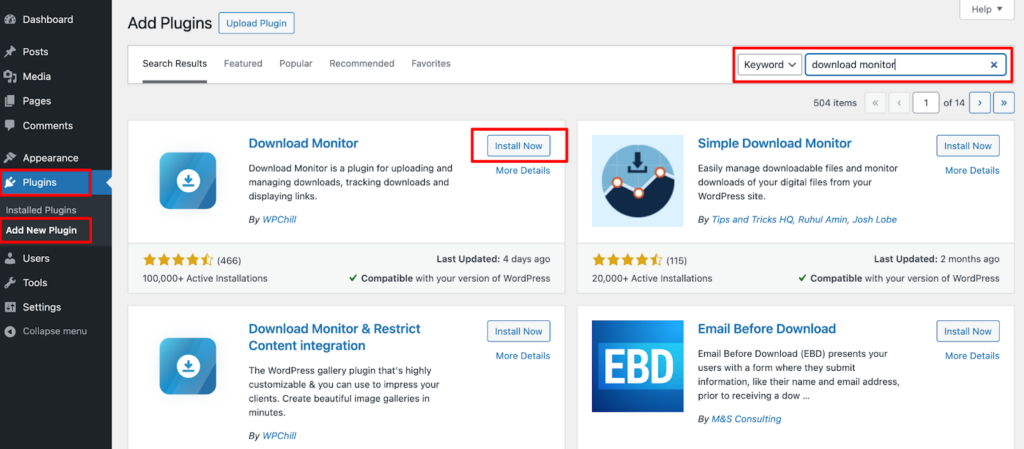
You’ll find the plugin immediately after typing its name. Then, please install and activate the plugin to use it on your site.
After installing and activating the Download Monitor plugin, you’ll find a separate dashboard for managing your documents when you visit your WordPress dashboard.
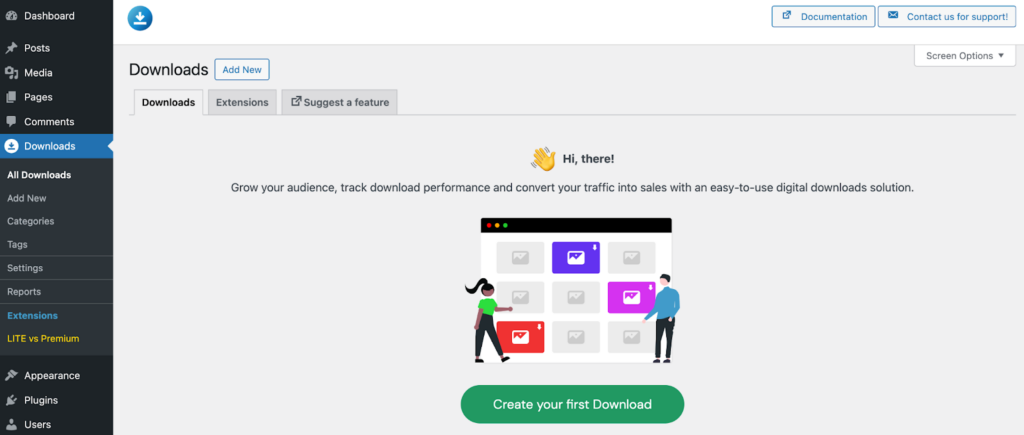
Congratulations! You have successfully added a document management plugin to your WordPress website.
How to Create a Document Management System on WordPress Using Download Monitor Plugin
After installing and activating the Download Monitor plugin, go to your WordPress dashboard and navigate to
Downloads -> Add New to upload a new file.
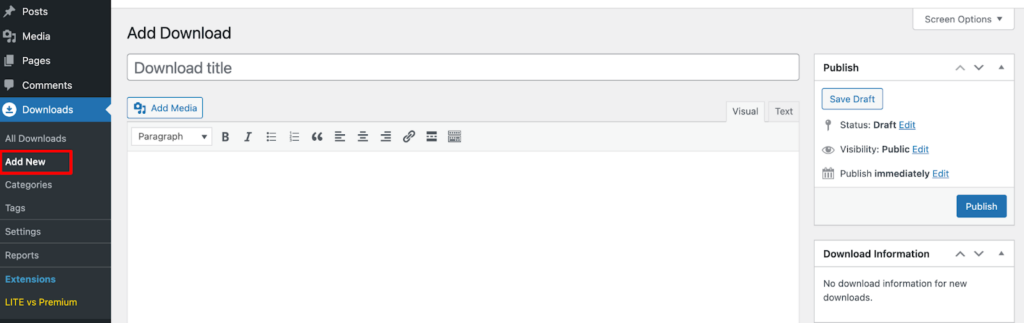
You’ll find the options to add a File title, Description, Image, and other information there.
Remember you should not use the Add Media to upload your file. Instead, if you scroll down a bit, you can upload your files on the same page.
It’s better and easier to manage your files.
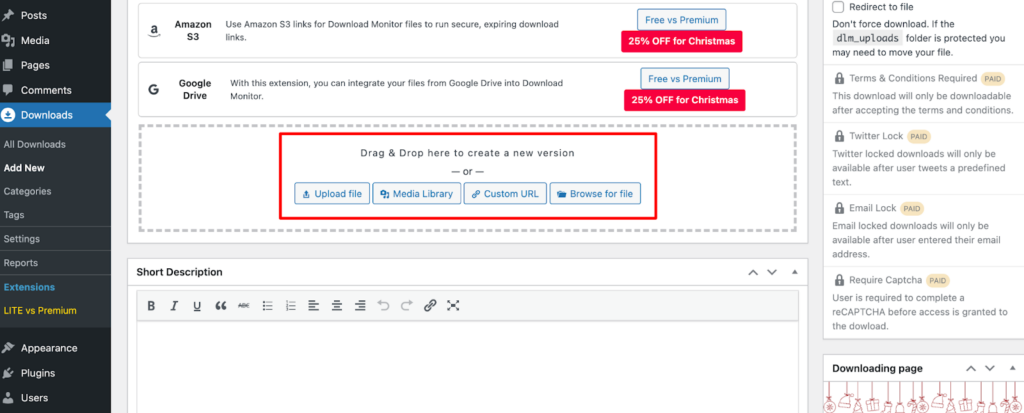
You can drag and drop your file directly or click the “Upload file” button to upload new files.
After uploading the file, you should configure a few options, such as Version, Manual download count, and File Date.
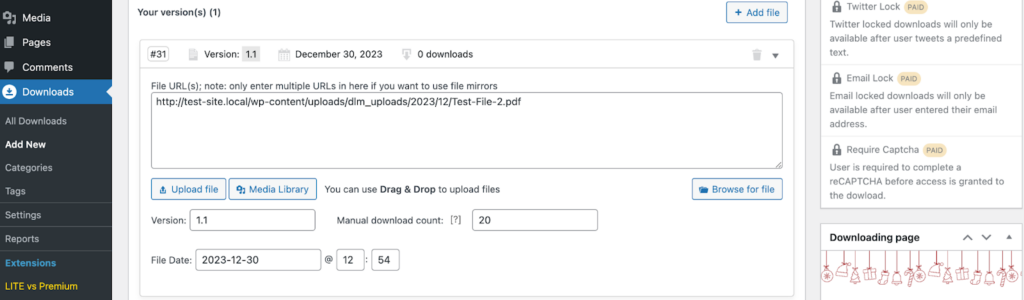
Once you’ve completed all these configurations, click the Publish button to make the content publicly accessible on your website.
That’s all!
7 Tips for Organizing Your Documents Effectively with Download Monitor Plugin
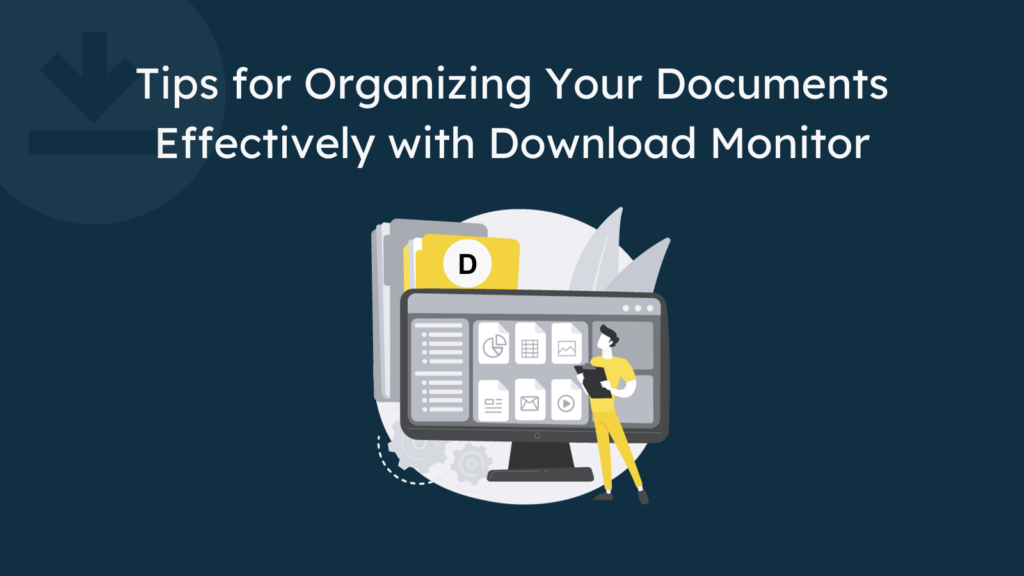
It would be best if you put some effort into managing your documents effectively. If your documents are messy, what’s the point of using a document management plugin?
That is why, in this segment, we will discuss a few proven points about how you should better manage your WordPress documents.
So, let’s get started with the first tip-
01. Create a Logical Folder Structure
Establishing a logical folder structure is fundamental to effective document organization. Begin by defining broad categories or projects that represent the overall themes of your documents.
Within each primary category, create subfolders to further segment and classify information. This hierarchical arrangement mirrors the natural flow of your work and allows for a systematic placement of files.
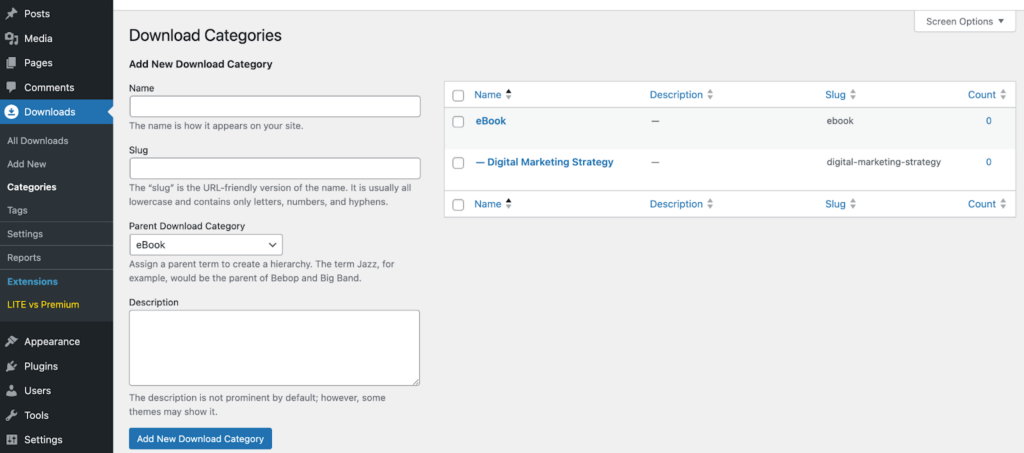
Creating a well-organized folder structure provides users with an intuitive roadmap, making it easier to locate and manage documents without unnecessary confusion or time wastage.
A thoughtfully crafted folder hierarchy simplifies navigation and aids in future scalability. As your collection of documents grows, a clear structure ensures that new additions seamlessly integrate into the existing system, maintaining the overall order and accessibility of your digital files.
02. Utilize Metadata and Keywords
Adding extra information to your documents is a smart move for better organization. This extra information, known as metadata, includes details like the type of document, who created it, and when it was made—basically, it’s like tagging your files with useful information.
Think of it as attaching labels to your physical folders, but in the digital world. On top of that, throw in some keywords – these are words that capture what the document is about.
When searching for something specific, these keywords act like search terms, making finding the exact document you’re looking for is a breeze.
So, by using metadata and keywords, you give each document its ID card, making it stand out even in a crowded digital space.
03. Establish Document Naming Conventions
Give your documents a clear and consistent name. Imagine your documents are like books on a shelf – you want to be able to pick one out easily. Establishing document naming conventions is like creating a standardized labeling system for your digital files.
Consider including essential details such as the project name, date, or version number in each file name.
This helps you identify the document’s content quickly and ensures that everyone on your team understands what each file is all about.
It’s like having a well-organized library where each book has a title that tells you exactly what’s inside.
04. Implement Version Control
Keeping track of changes in your documents becomes crucial as you work on projects or collaborate with others. This is where version control becomes your reliable time-travel companion for digital files.
Each time you make edits or updates, create a new document version.
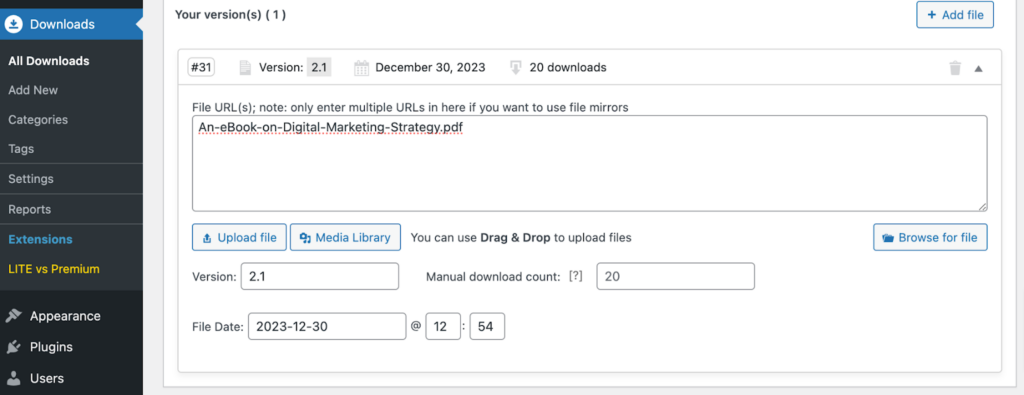
Think of it as saving checkpoints along the way, each reflecting the evolution of your work. This systematic approach ensures that you have the latest version readily available and a clear record of how the document has progressed over time.
Moreover, version control acts as a safety net if something goes awry. If you ever need to undo changes or revert to a previous state, having multiple versions allows you to do so without losing valuable information.
By implementing version control, you establish a structured history for your documents, promoting transparency, accountability, and a more efficient workflow.
05. Leverage Categories and Tags
Organize your documents further by using categories and tags – it’s like giving them virtual labels for easy sorting. Categories help you group documents based on broader themes or projects, creating a primary organizational layer.
Conversely, tags are like detailed labels that highlight specific attributes or topics within a category. This dual-layered approach makes your documents super searchable.
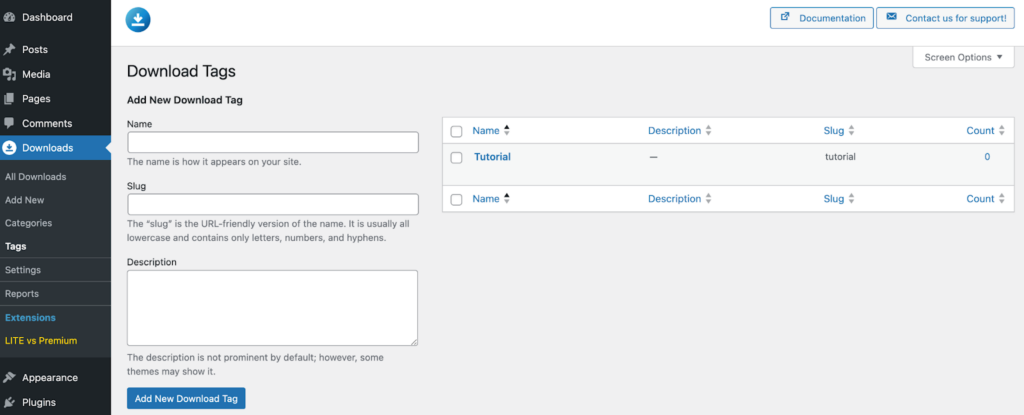
When you need to find something, you can filter by category and pinpoint the exact details using tags. It’s a bit like having a well-organized digital filing cabinet where each document is in the right drawer and neatly labeled for quick retrieval.
06. Integrate Search Functionalities
Integrating robust search functionalities will supercharge your document management. Think of it as having a powerful magnifying glass to find what you need in an instant.
A reliable search feature lets you locate documents quickly, even in a large repository.
It’s not just about finding files based on their names – with advanced search, you can hunt down documents using keywords, metadata, or specific criteria.
Moreover, a smart search function contributes to a more streamlined workflow. Instead of manually sifting through folders, you can rely on the search tool to fetch the right documents promptly.
So, make sure your document management system has not only folders and tags but also robust search functionality to elevate your efficiency and keep frustration at bay.
07. Protect Your File from Unauthorized Access
Implement access controls and security measures to guard your files against unwanted eyes. It’s like locking your digital drawer.
Set up permissions to control who can view, edit, or delete specific documents.
This ensures that sensitive information stays in the right hands and prevents accidental mishaps.
By securing your documents, you maintain the confidentiality and integrity of your digital assets. Creating a safe and trusted space for your valuable information.
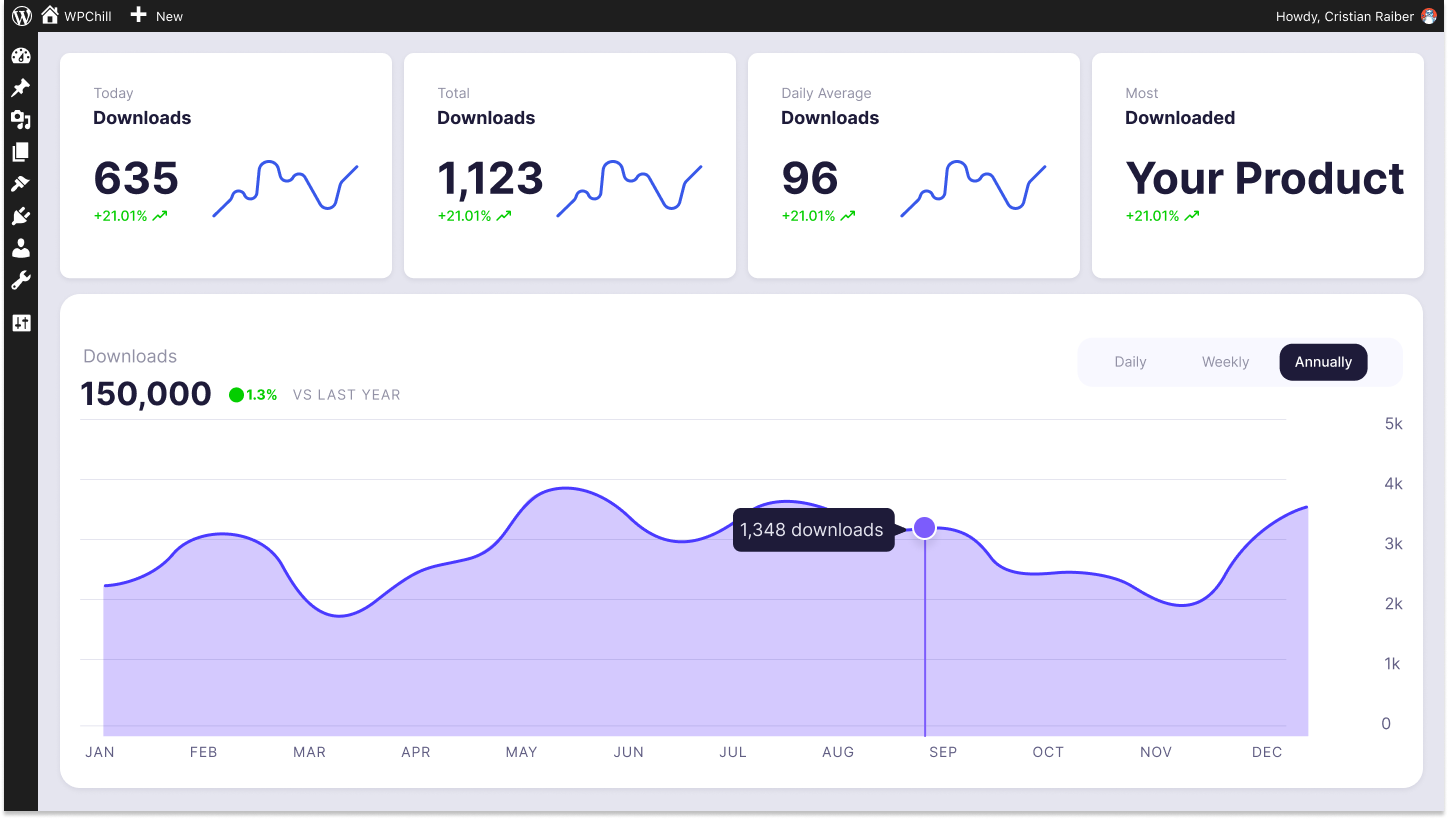
Download Monitor
Grow your audience, track download performance, and convert your traffic into email subscribers with an easy-to-use digital downloads solution for WordPress.
2 Inspiring Case Studies on Implementing WordPress Document Management System
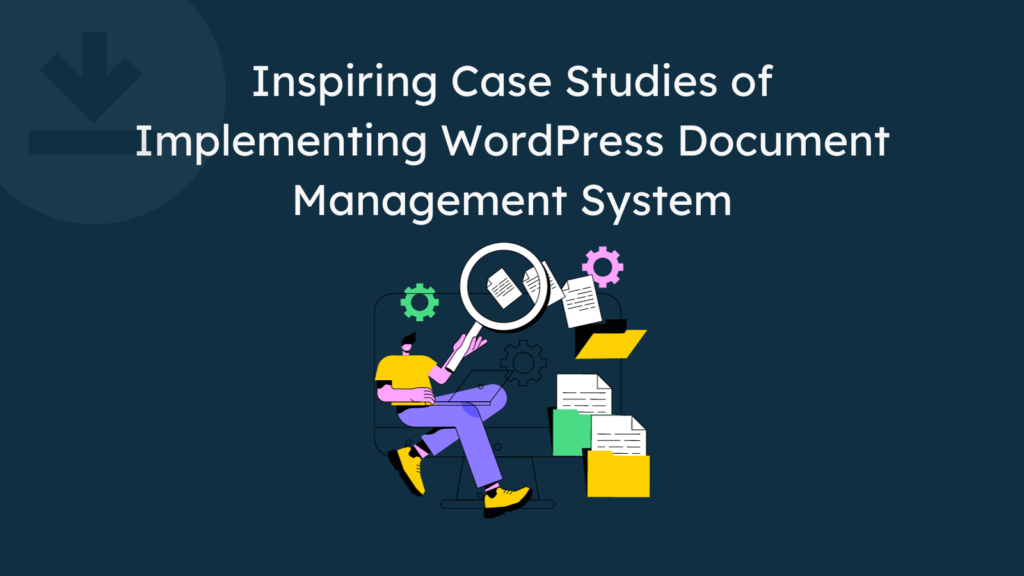
We will share two case studies on successfully implementing WordPress document management systems and ensuring desired growth.
These stories will help you get some motivation to kickstart your document management system on WordPress with the Download Monitor plugin.
Note: For some reason, we will not mention the names of our clients here.
Case Study 01: Streamlining Client Onboarding at a Design Agency
Challenge: This design agency struggled to manage client proposals, contracts, and project deliverables efficiently. Paper files were prone to errors and delays, and online storage lacked organization.
Solution: They implemented a dedicated document library for each client project. This allowed them to:
- Upload and categorize all project documents in one place
- Control access permissions for clients and team members
- Track document versions and revisions for easy reference
- Embed contracts and proposals directly into client portals
Result: The agency reports a 50% reduction in onboarding time, improved client communication, and a more organized workflow.
Case Study 02: Public Knowledge Base for a Non-Profit Organization
Challenge: This non-profit organization had a wealth of resources and information for their beneficiaries but lacked a central hub for easy access.
Solution: They used the best WordPress document management plugin, Download Monitor, to create a comprehensive knowledge base for their website. This allowed them to:
- Organize educational materials, FAQs, and reports in a searchable library
- Categorize documents by topic and target audience
- Enable document download and embed options
- Integrate with their website’s navigation and search features
Result: The organization witnessed a significant increase in user engagement with its resources, leading to greater awareness and understanding of its mission.
Apart from these two successful examples, a document management plugin like Download Monitor can help organizations like:
- Educational institutions: Manage course materials, syllabi, and student records.
- Law firms: Securely store and share legal documents with clients.
- Healthcare providers: Organize patient records and treatment plans.
- eCommerce stores: Host product manuals, warranty information, and return policies.
Using the right plugin and following best practices, any website can transform document management from a chaotic chore into a streamlined and efficient process.
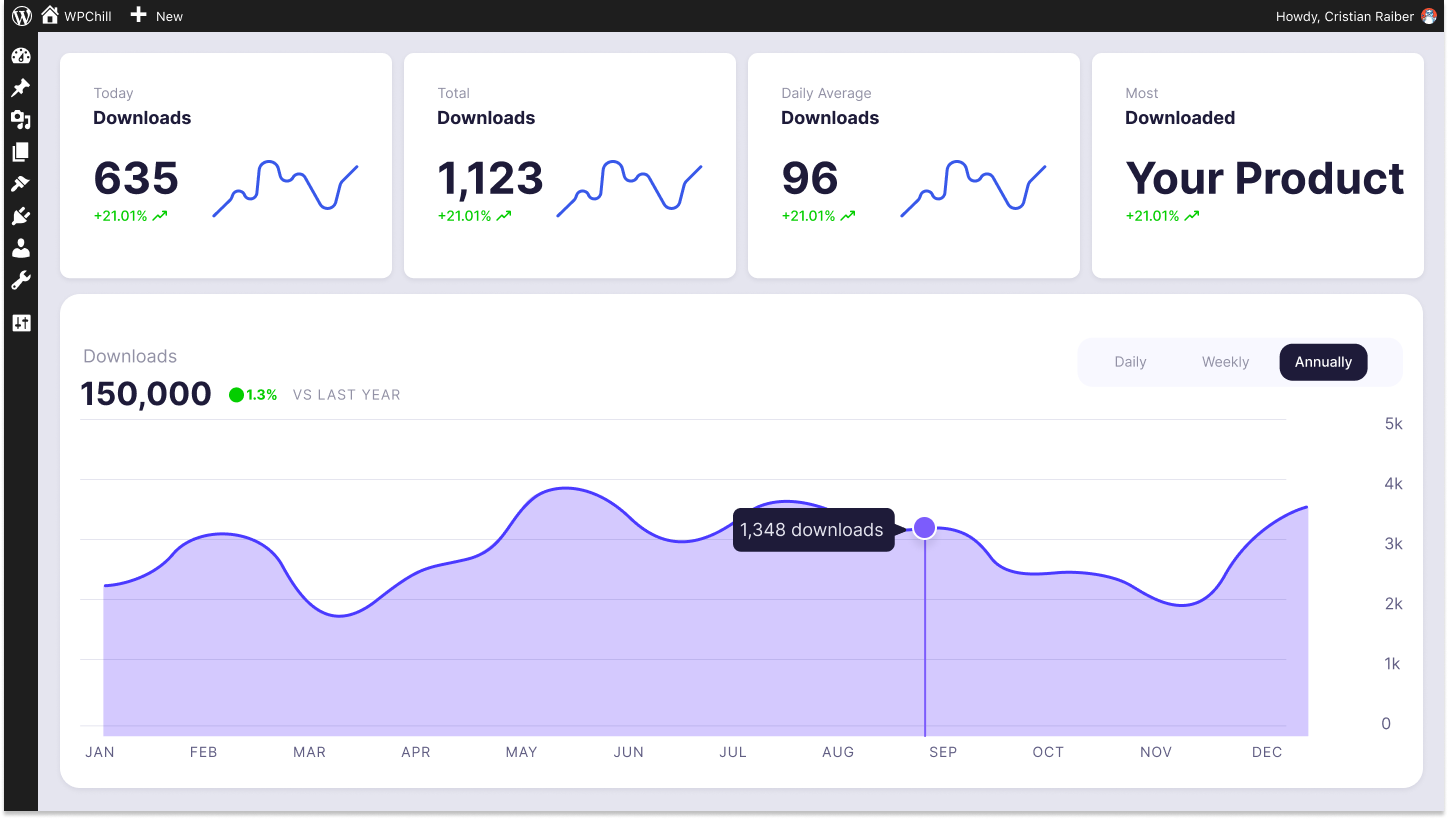
Download Monitor
Grow your audience, track download performance, and convert your traffic into email subscribers with an easy-to-use digital downloads solution for WordPress.
Do You Have Any Further Queries?
After coming this far, we can undoubtedly say that now you know-
- what is a WordPress Document Management System
- how it can be beneficial for you
- why you should implement a WordPress document management system
- what are the best WordPress document management plugins
- and a few tips to manage your documents properly
That being said, if you think we have missed any vital part we should have included in this article, feel free to share that with us using the comment box below.
Also, if you have any further queries related to this topic—WordPress document management system—you can let us know.
Our comment box is always open, and we would love to address your queries as soon as possible. Thank you!
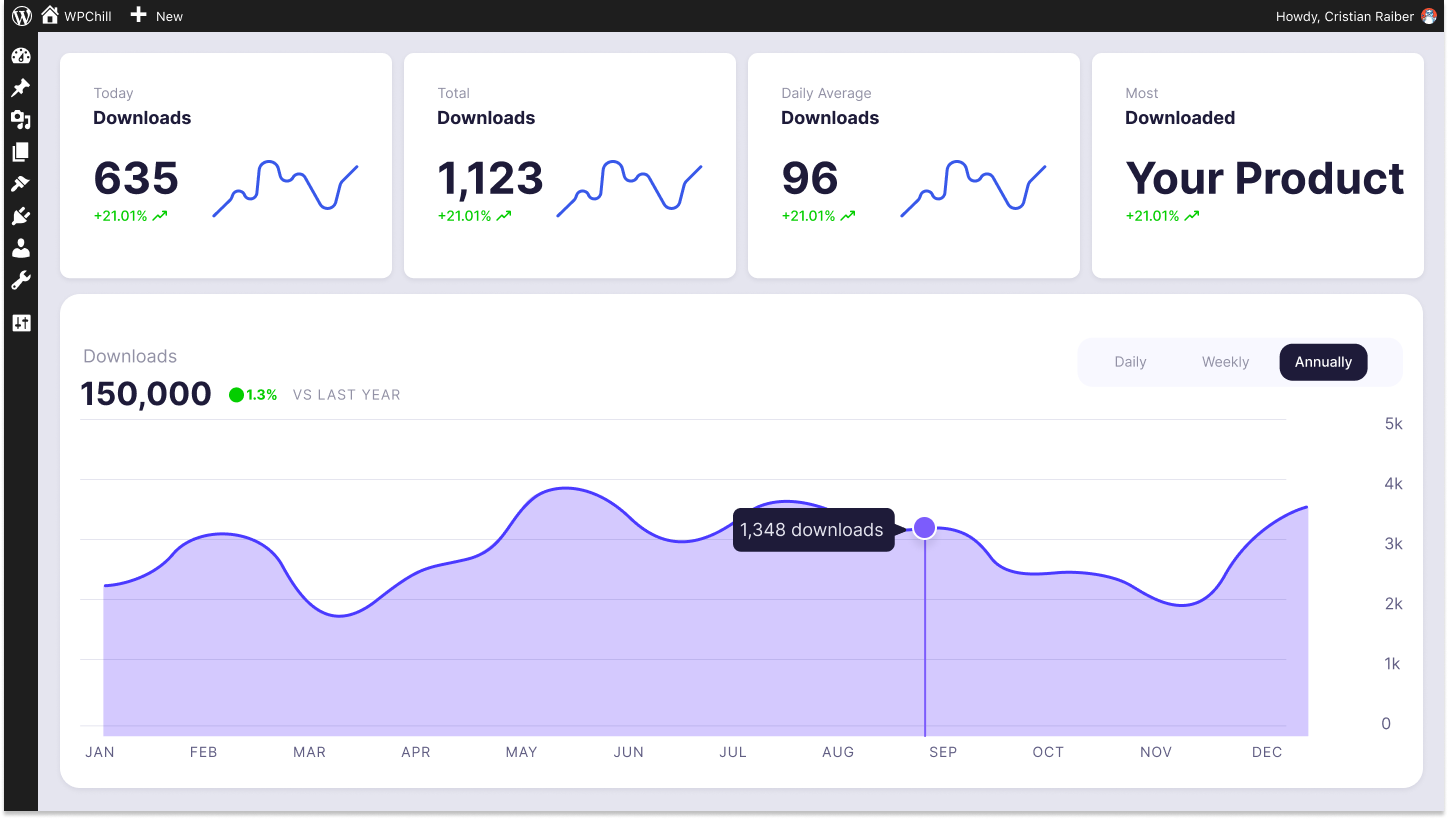
Download Monitor
Grow your audience, track download performance, and convert your traffic into email subscribers with an easy-to-use digital downloads solution for WordPress.